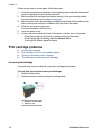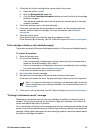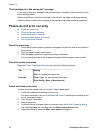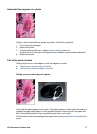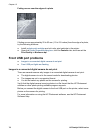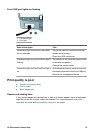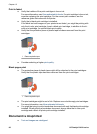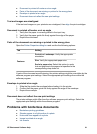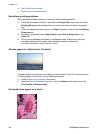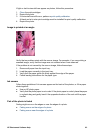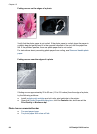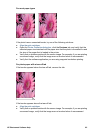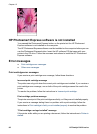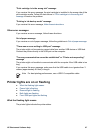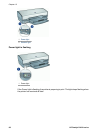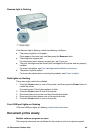● Part of the photo is faded
● Photo has an unwanted border
Borderless printing guidelines
When printing borderless photos or brochures, follow these guidelines:
● Verify that the paper size that is specified in the Paper Size drop-down list on the
Printing Shortcuts tab matches the size of the paper that is loaded in the paper
tray.
● Select the appropriate paper type in the Paper Type drop-down list on the Printing
Shortcuts tab.
● If printing in grayscale, select High Quality under Print in Grayscale on the
Color tab.
● Do not print borderless documents in ink-backup mode. Always have two print
cartridges installed in the printer when printing borderless documents.
For more information, see Ink-backup mode.
Streaks appear in a light portion of a photo
If streaks appear in a light portion of a photo, approximately 63 mm (2.5 inches) from one
of the long edges of the photo, try the following solutions:
● Install a photo print cartridge in the printer.
● Open the Printer Properties dialog box, click the Features tab, and then set the
Print Quality to Maximum dpi.
Horizontal lines appear on a photo
Chapter 12
82 HP Deskjet D4100 series