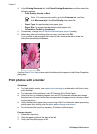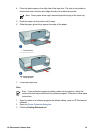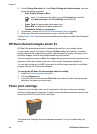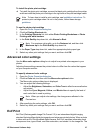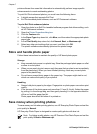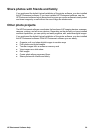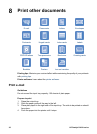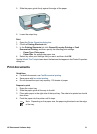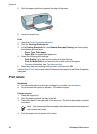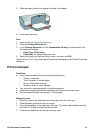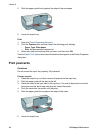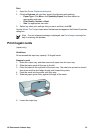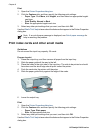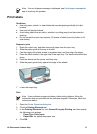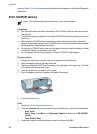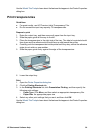5. Slide the paper guide firmly against the edge of the paper.
6. Lower the output tray.
Print
1. Open the Printer Properties dialog box.
2. Click the Printing Shortcuts tab.
3. In the Printing Shortcuts list, click General Everyday Printing, and then specify
the following print settings:
– Paper Type: Plain paper
– Paper Size: An appropriate paper size
4. Select the following print settings:
– Print Quality if you want a print quality other than Normal
– Print On Both Sides if you want to print on both sides of the paper
For more information, see Two-sided printing.
5. Select any other print settings that you want, and then click OK.
Use the What's This? help to learn about the features that appear in the Printer Properties
dialog box.
Print letters
Guidelines
● For information about printing an envelope for your letter, see envelopes.
● Do not exceed the input tray capacity: 100 sheets of paper.
Prepare to print
1. Raise the output tray.
2. Slide the paper guide all the way to the left.
3. Place plain paper in the right side of the input tray. The side to be printed on should
face down.
Note If you are using letterhead paper, the letterhead should face down and
point toward the printer.
4. Push the paper into the printer until it stops.
Chapter 8
32 HP Deskjet D4100 series