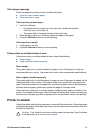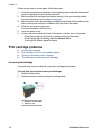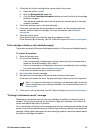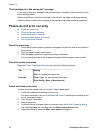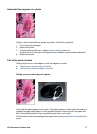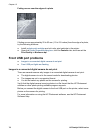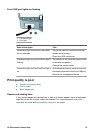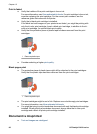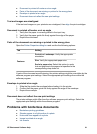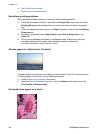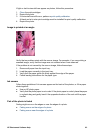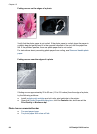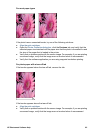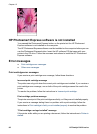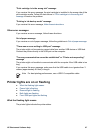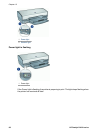● Document is printed off-center or at an angle
● Parts of the document are missing or printed in the wrong place
● Envelope is printed at an angle
● Document does not reflect the new print settings
Text and images are misaligned
If the text and images on your printouts are misaligned, then align the print cartridges.
Document is printed off-center or at an angle
1. Verify that the paper is correctly placed in the input tray.
2. Verify that the paper guide fits firmly against the edge of the paper.
3. Reprint the document.
Parts of the document are missing or printed in the wrong place
Open the Printer Properties dialog box and confirm the following options:
Tab
Setting
Features
Portrait or Landscape: Verify the appropriate
orientation.
Size: Verify the appropriate paper size.
Scale to paper size: Select this option to scale
text and graphics to the paper size specified in the
corresponding drop-down list.
If parts of the document are still missing, the printer settings might be overridden by the
software program print settings. Select the appropriate print settings from within the
software program.
Envelope is printed at an angle
1. Slide the flap inside the envelope before loading it in the printer.
2. Confirm that the paper guide fits firmly against the edge of the envelope.
3. Reprint the envelope.
Document does not reflect the new print settings
The printer settings might differ from the software program print settings. Select the
appropriate print settings within the software program.
Problems with borderless documents
● Borderless printing guidelines
● Streaks appear in a light portion of a photo
● Horizontal lines appear on a photo
● Image is printed at an angle
● Ink smears
HP Photosmart Software Help 81