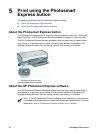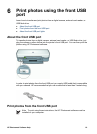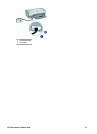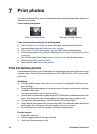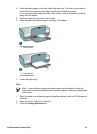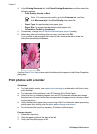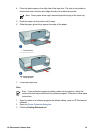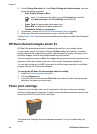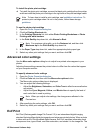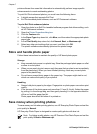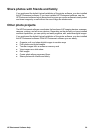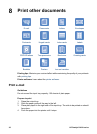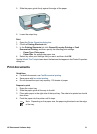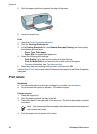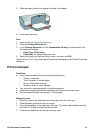4. In the Printing Shortcuts list, click Photo Printing-with white borders, and then
select the following options:
– Print Quality: Normal or Best
Note For maximum dpi quality, go to the Features tab, and then
click Maximum dpi in the Print Quality drop-down list.
– Paper Type: An appropriate photo paper type
– Paper Size: An appropriate photo paper size
– Orientation: Portrait or Landscape
5. If necessary, change the HP Real Life technologies photo fix setting.
6. Select any other print settings that you want, and then click OK.
Use the What's This? help to learn about the features that appear in the Printer Properties
dialog box.
HP Real Life technologies photo fix
HP Real Life technologies photo fix enhances the quality of your printed photos.
In most cases, you do not need to change the Basic default print setting. The Basic
setting sharpens the images that you print, and improves the quality and clarity of low
resolution images, such as those downloaded from the Internet.
You can change the setting to Full if the images that you print are under exposed or over
exposed, contain dark areas or red eye, or have colors that appear washed out.
You can also set photo fix to Off if you prefer to edit the image manually in a software
program such as HP Photosmart software.
To change the HP Real Life technologies photo fix setting
1. Open the Printer Properties dialog box.
2. Click the Features tab.
3. In the HP Real Life technologies Photo fix drop-down list, select the appropriate
setting for the photo you are printing.
Photo print cartridge
The photo print cartridge, when used in conjunction with the tri-color print cartridge,
provides virtually grain-free photos. It offers exceptional fade resistance for photos that
are printed on HP Premium Plus Photo Paper.
The photo print cartridge can be purchased separately if it is not included with your
printer.
Chapter 7
26 HP Deskjet D4100 series