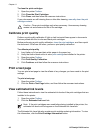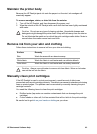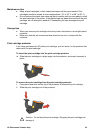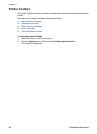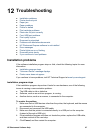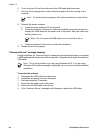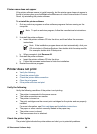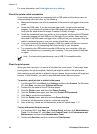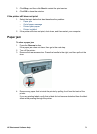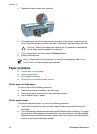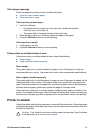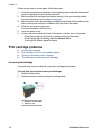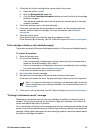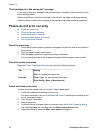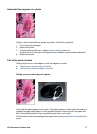For more information, see Printer lights are on or flashing.
Check the printer cable connection
If your printer and computer are connected with a USB cable and the devices are not
communicating with each other, try the following:
● Make sure the power cord is firmly connected to the printer and plugged into a power
outlet.
● Check the USB cable. If you are using an older cable, it might not be working
properly. If you experience problems, the USB cable might need to be replaced. Also
verify that the cable does not exceed 3 meters (9.8 feet) in length.
● Check the connection from your printer to your computer. Verify that the USB cable
is securely plugged into the USB port on the back of your printer. Make sure the
other end of the USB cable is plugged into a USB port on your computer. After the
cable is connected properly, turn your printer off and then on again.
● If you are connecting the printer through a USB hub, make sure the hub is turned
on. If the hub is on, try connecting the printer directly to your computer.
● Try connecting the USB cable to another USB port on your computer. After you
check the connections, try restarting your computer. Turn your printer off and then
on again.
Note For best printing performance, use a USB 2.0 compatible cable.
Clear the print queue
When you start a print job, it is sent to a list called the “print queue.” If the printer stops
printing before the job is complete, the print job might be stalled in the print queue.
After resolving a print job that is stalled in the print queue, the print queue still might not
be clear. In that situation, you need to stop and then restart the print service.
To resolve a print job that is stalled in the queue
1. For Windows 2000, click Start, click Settings, and then click Printers. For Windows
XP, click Start, and then click Printers and Faxes.
2. Double-click the name of the HP Deskjet printer.
3. Click the Printer menu, and then click Pause Printing.
4. Click the Printer menu again, and then click Cancel All Documents.
5. Click Yes to confirm the cancellation.
6. Click the Printer menu, and then uncheck Pause Printing.
7. If there are still documents in the list, restart the computer.
8. After restarting, if there are still documents in the list, repeat steps 1 – 6.
To stop and restart the print service
1. For Windows 2000, click Start, click Control Panel, and then click Administrative
Tools. For Windows XP, click Start, click Control Panel, click Performance and
Maintenance, and then click Administrative Tools.
2. Double-click Services, and then double-click Print Spooler.
Chapter 12
70 HP Deskjet D4100 series