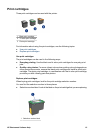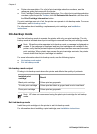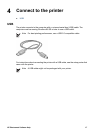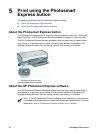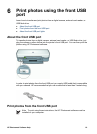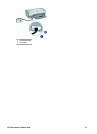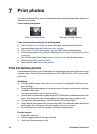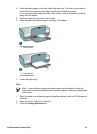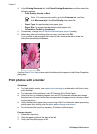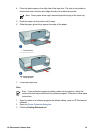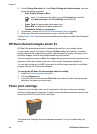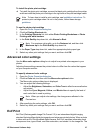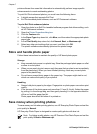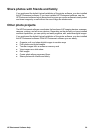7
Print photos
The printer software offers several features that make printing digital photos easier and
improve photo quality.
Learn how to print photos
Print a borderless photo. Print a photo with a border.
Learn how to perform other photo printing tasks
● Use the photo print cartridge for great colors and virtually grain-free photos.
● Improve printed colors with advanced color settings.
● Print an Exif Print-formatted photo if you have Exif Print-enabled software.
● Prevent photo paper from curling by following the photo paper storage and handling
guidelines.
● Use HP Everyday Photo Paper to save money and ink when printing photos.
● Share photos with friends and family.
● Learn how to create other photo projects.
Print borderless photos
Use borderless printing to print to the edges of certain paper types and to print on a range
of paper sizes—from 4 x 6 inch photo paper to a 210 x 594 mm (8.5 x 23.4 inch) custom
photo size.
Guidelines
● For high-quality results, use a photo print cartridge in combination with the tri-color
print cartridge.
● Do not print borderless photos in ink-backup mode. Always have two print cartridges
installed in the printer.
For more information, see Ink-backup mode.
● Open the file in a software program such as HP Photosmart software and resize the
photo. Ensure that the size corresponds to the paper size that you want to use.
● For maximum fade resistance, use HP Premium Plus Photo Paper.
● Verify that the photo paper that you are using is flat. For information about preventing
photo paper from curling, see the photo paper storage instructions.
● Do not exceed the input tray capacity: 30 sheets of photo paper.
Prepare to print
1. Raise the output tray.
2. Slide the paper guide all the way to the left.
3. Verify that the photo paper is flat.
22 HP Deskjet D4100 series