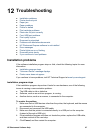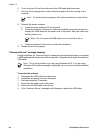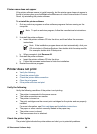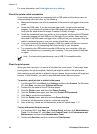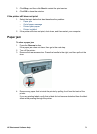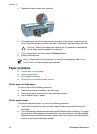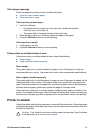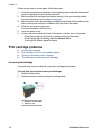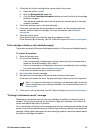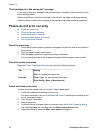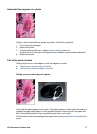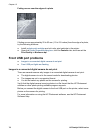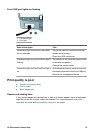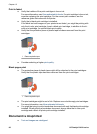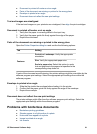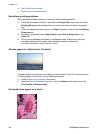3. Check the list of print cartridges that can be used in the printer.
a. Open the printer Toolbox.
b. Click the Estimated Ink Level tab.
c. Click the Print Cartridge Information button and view the list of print cartridge
selection numbers.
The reference guide that came with the printer also shows the print cartridge
selection numbers.
4. Check the warranty date on the print cartridge.
5. If the print cartridge has the wrong selection number, or if the warranty date has
expired, install a new print cartridge. For more information, see Installation
instructions.
6. Close the printer cover.
If the Resume light is not flashing, then the problem is solved.
If the Resume light is flashing, visit HP Technical Support at www.hp.com/support.
Print cartridge is faulty or not installed properly
The printer cannot print if the print cartridges are faulty, or if they are not installed properly.
To resolve the problem
1. Raise the printer cover.
2. Do one of the following:
– If an error message is displayed on screen, remove the print cartridge that is
named in the error message. Go to step 3.
– If an error message is not displayed, remove and reinstall each print cartridge.
For more information, see Installation instructions.
If this does not resolve the error, continue to step 3.
3. Manually clean the print cartridge.
4. Reinsert the print cartridge in the printer and close the printer cover.
If this does not resolve the error, the print cartridge is faulty and must be replaced.
Note You can print with one print cartridge in ink-backup mode if you do not
have a replacement print cartridge available. For more information, see Ink-
backup mode.
5. If the error is still not resolved, visit HP Technical Support at www.hp.com/support.
"Printing in ink-backup mode" message
When the printer detects that only one print cartridge is installed, ink-backup mode is
initiated. This printing mode lets you print with a single print cartridge, but it slows the
printer and affects the quality of printouts.
If you receive the ink-backup mode message and two print cartridges are installed in the
printer, verify that the protective piece of plastic tape has been removed from each print
cartridge. When plastic tape covers the print cartridge contacts, the printer cannot detect
that the print cartridge is installed.
HP Photosmart Software Help 75