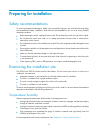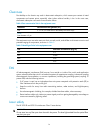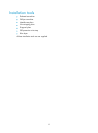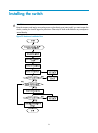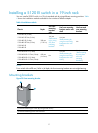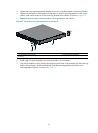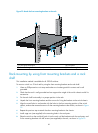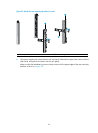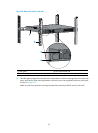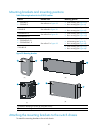21
Rack-mounting by using front and rear mounting brackets
This installation method is available only for the 5120-24G-PoE+ EI (2 slots), 5120-24G-PoE+ EI TAA (2
slots), 5120-48G-PoE+ EI (2 slots), and 5120-48G-PoE+ EI TAA (2 slots) switches.
This task requires two persons. To install the switch in a 19-inch rack by using the front and rear mounting
brackets:
1. Wear an ESD-preventive wrist strap and make sure it makes good skin contact and is well
grounded.
2. Unpack the front mounting brackets and the screws for fixing the brackets to the switch chassis.
3. Align the round holes in one front mounting bracket with the holes in the front mounting position of
the switch chassis, and use the removed screws to fix the mounting bracket to the chassis, as shown
in Figure 32.
4. Repeat the previous step to attach the other front mounting bracket to the chassis.
5. Unpack the rear mounting brackets and the load-bearing screws.
6. Fix the load-bearing screws in one of the rear mounting positions (see callout 2 in Figure 34) as
needed.
Figure 34 Attach the
front mounting brackets and load-bearing screws to the chassis
(1) Load-bearing screw (2) Rear mounting positions
(3) Front panel (4) Front mounting bracket
(5) Screw for fixing the front mounting bracket to the switch
NOTE:
The rear mounting brackets must closely contact with the load-bearing screws to support the chassis
weight.
7. Install cage nuts (user-supplied) in the mounting holes in the front and rear rack posts.
8. Fix the rear mounting brackets to the rear posts with M6 screws (user supplied), as shown in Figure
35.