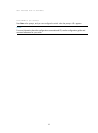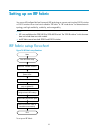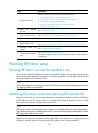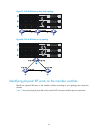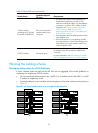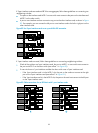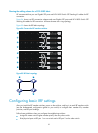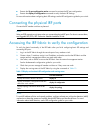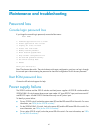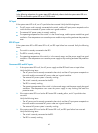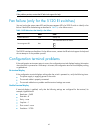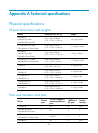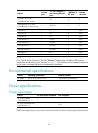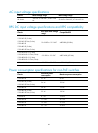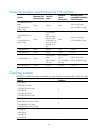60
• Execute the irf-port-configuration active command to activate the IRF port configuration.
• Execute the display irf configuration command to verify the basic IRF settings.
For more information about configuring basic IRF settings, see the IRF configuration guide for your switch.
Connecting the physical IRF ports
Connect the IRF member switches as planned.
NOTE:
Wear an ESD-preventive wrist strap when you connect the physical IRF ports. For how to connect them,
see
Pluggable SFP/SFP+/XFP Transceiver Modules Installation Guide
.
Accessing the IRF fabric to verify the configuration
To verify the basic functionality of the IRF fabric after you finish configuring basic IRF settings and
connecting IRF ports:
1. Log in to the IRF fabric through the console port of any member switch.
2. Create a Layer 3 interface, assign it an IP address, and make sure that the IRF fabric and the
remote network management station can reach each other.
3. Use Telnet, web or SNMP to access the IRF fabric from the network management station.
See the fundamentals configuration guide for your switch.
4. Check that you can manage all member switches as if they were one node.
5. Display the running status of the IRF fabric by using the commands in Table 13.
Table 13 Display and maintain IRF configuration and running status
To do … Use the command…
Display information about the IRF fabric display irf
Display all members’ configurations that take
effect after switch reboots
display irf configuration
Display topology information about the IRF
fabric
display irf topology
NOTE:
To avoid IP address collision and network problems, configure at least one multi-active detection (MAD)
mechanism to detect the presence of multiple identical IRF fabrics and handle collisions. For more
information about MAD detection, see the IRF configuration guide for your switch.