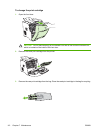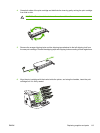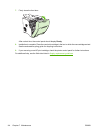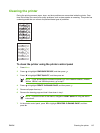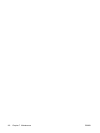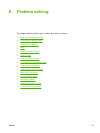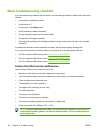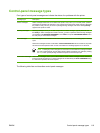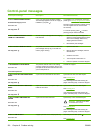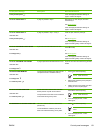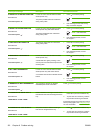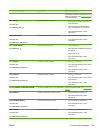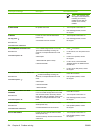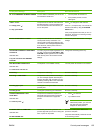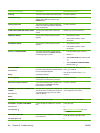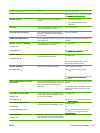Control-panel messages
Control panel message Description Recommended action
10.32.YY UNAUTHORIZED SUPPLY
Unauthorized supply in use
alternates with
For help press
A new, non-HP supply has been installed.
This message appears until an HP supply is
installed or you press
.
If you believe you purchased an HP supply,
please go to
www.hp.com/go/anticounterfeit.
Service or repairs required as a result of using
non-HP supplies are not covered under
HP warranty.
To continue printing, press
. The first
pending print job will be cancelled.
10.94.YY REMOVE SHIPPING LOCKS
FROM ALL CARTRIDGES
At least one print cartridge still has a shipping
lock attached.
1. Remove all the print cartridges and
check for orange shipping locks on each
end of each cartridge. Remove any
shipping locks that remain.
2. Reinstall the print cartridges.
10.XX.YY SUPPLY MEMORY ERROR
For help press
The printer cannot read or write to at least one
print cartridge memory tag, or at least one
memory tag is missing.
1. Open the front door.
2. Remove the print cartridges, and then
reinstall them.
3. Close the front door.
4. Turn the printer off and then on.
5. If the error persists, contact HP Support.
11.XX INTERNAL CLOCK ERROR
alternates with
To continue press
The printer's internal clock is not working
correctly. Printing can continue, but you are
prompted to set the date and time each time
you turn the printer on.
Contact HP support.
13.XX.YY DUPLEX JAM INSIDE FRONT
DOOR
alternates with
For help press
A jam has occurred inside the front door. Open the front door and clear the jam.
See
Clearing jams.
If the message persists after clearing all
pages and exiting Help, contact HP Support.
13.XX.YY DUPLEX PATH JAM FRONT
DOOR
alternates with
For help press
A jam has occurred in the duplex output area
inside the front door.
Open the front door and clear the jam.
See
Clearing jams.
If the message persists after clearing all
pages and exiting Help, contact HP Support.
13.XX.YY FUSER JAM INSIDE TOP
COVER
alternates with
For help press
A jam has occurred in the fuser. Open the top cover and clear the jam.
CAUTION The fuser is hot. Wait
10 minutes for it to cool.
See Clearing jams.
If the message persists after clearing all
pages and exiting Help, contact HP Support.
13.XX.YY JAM IN TRAY 1
alternates with
A page is jammed in the multipurpose tray.
Clear the jam, and then press
.
See
Clearing jams.
120 Chapter 8 Problem solving ENWW