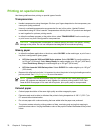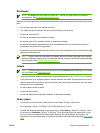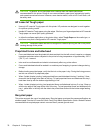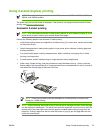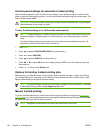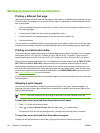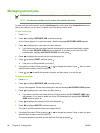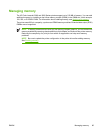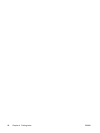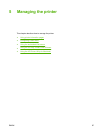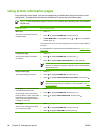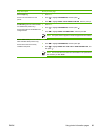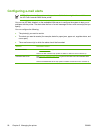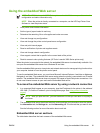Managing stored jobs
NOTE This feature is available for the HP Color LaserJet 3000 and 3800 Series printers only.
NOTE This feature is available only for printers with installed hard drives.
To store print jobs on the printer, use the Job Storage tab in the printer driver Properties dialog box.
After a job is stored, you can print it or delete it from the printer control panel.
To print a stored job
1. Press Menu.
2. Press
to highlight RETRIEVE JOB, and then press .
A list of users appears. If no jobs are stored , then the message NO STORED JOBS appears.
3. Press
to highlight your user name, and then press .
●
If you have more than one stored job that is protected by a personal identification number
(PIN), the ALL PRIVATE JOBS menu item appears. If you want to print one of the PIN-
protected jobs, highlight ALL PRIVATE JOBS, and then press
.
4. Press
to highlight the correct print job, and then press .
5. Press
to highlight PRINT, and then press .
●
If the job is not PIN-protected, go to step 7.
6. If prompted, provide a PIN by pressing
or to change the number. Press after you have
specified each number of the four-digit PIN.
7. Press
and to specify the number of copies, and then press to print the job.
To delete a stored job
1. Press Menu.
2. Press
to highlight RETRIEVE JOB, and then press .
A list of users appears. If there are no stored jobs, then the message NO STORED JOBS appears.
3. Press
to highlight your user name, and then press .
●
If you have more than one stored job that is PIN-protected, the ALL PRIVATE JOBS menu
item appears. If you want to delete one of the PIN-protected jobs, highlight ALL PRIVATE
JOBS, and then press
.
4. Press
to highlight the correct print job, and then press .
5. Press
to highlight DELETE, and then press .
If the job is not PIN-protected, the printer deletes the job.
6. If prompted, provide a PIN by pressing
or to change the number. Press after you have
specified each number of the four-digit PIN.
The printer deletes the job after you set the fourth PIN digit and press
.
84 Chapter 4 Printing tasks ENWW