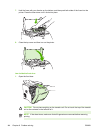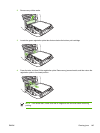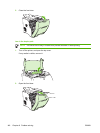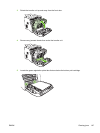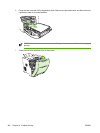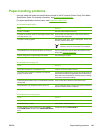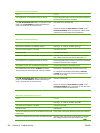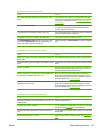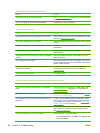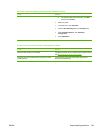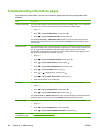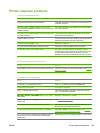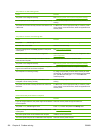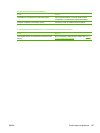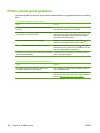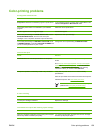Envelopes jam or will not feed into the printer
Cause Solution
This printer does not support the envelopes. See Supported media sizes or the HP LaserJet Printer Family
Print Media Specification Guide.
Tray 1 is configured for a size other than envelopes. Configure tray 1 size for envelopes.
Output is curled or wrinkled
Cause Solution
The media does not meet the specifications for this printer. Use only media that meets the HP paper specifications for this
printer. See
Supported media sizes.
The media is damaged or in poor condition. Remove the media from the tray and load media that is in good
condition.
The printer is operating in an excessively humid environment. Verify that the printing environment is within humidity
specifications.
You are printing large, solid-filled areas. Large, solid-filled areas can cause excessive curl. Try using a
different pattern.
The media was not stored correctly and may have absorbed
moisture.
Remove the media and replace it with media from a fresh,
unopened package.
The media has poorly cut edges. Remove the media, flex it, rotate it 180 degrees, or turn it over,
and then reload it into the tray. Do not fan paper. If the problem
persists, replace the paper.
The specific media type was not configured for the tray or
selected in the software.
Configure the software for the media (see the software
documentation). Configure the tray for the media. See
Configuring trays.
The media was used previously. Do not reuse media.
Printer will not perform duplexing (2-sided printing) or duplexes incorrectly
Cause
Solution
You are trying to perform 2-sided printing on unsupported
paper.
Verify that the paper is supported for 2-sided printing. See
Supported media sizes. If the paper is not supported, see
Manual 2-sided printing.
The printer driver is not set up for 2-sided printing. Configure the printer driver for 2-sided printing. See Gaining
access to printer driver settings.
The first page is printing on the back of preprinted forms or
letterhead.
For tray 1, load the letterhead paper first-side-down, bottom
first. For tray 2 or tray 3, load the letterhead paper first-side-
up, top edge toward the back of the tray. See
Using 2-sided
(duplex) printing for more information.
The printer model does not support automatic 2-sided printing. The HP Color LaserJet 3000, 3000n, 3600, 3600n, 3800, and
3800n printers do not support automatic 2-sided printing.
See
Manual 2-sided printing.
The printer configuration is not set for duplexing. Run the automatic configuration feature:
1. On the Windows taskbar, click Start, click Settings, and
then click Printers.
152 Chapter 8 Problem solving ENWW