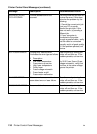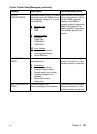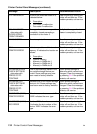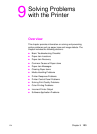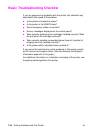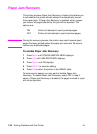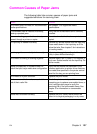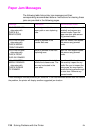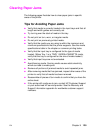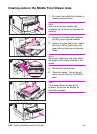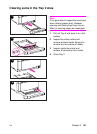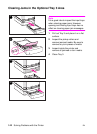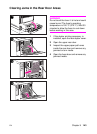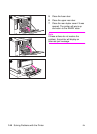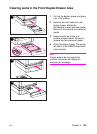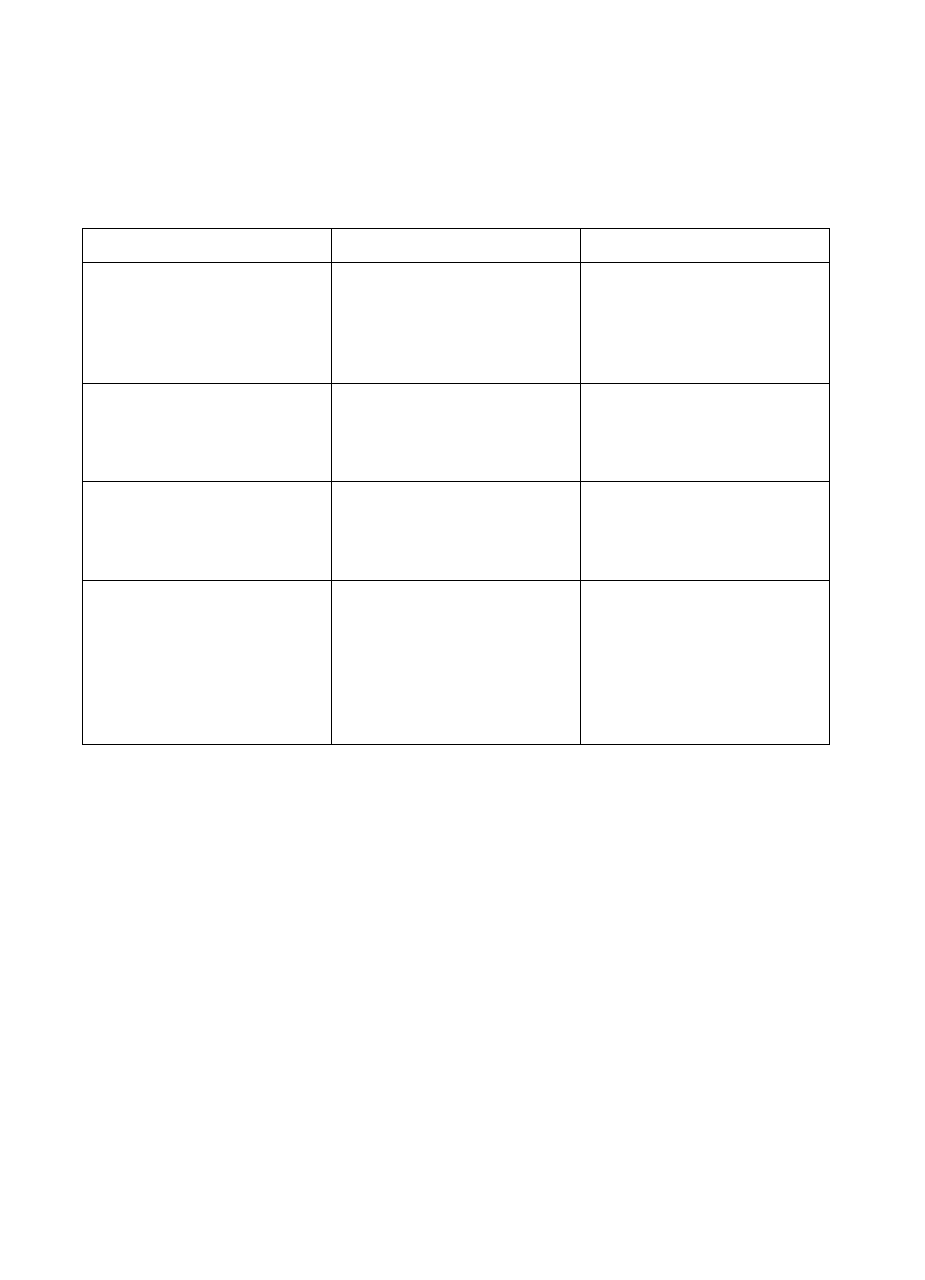
138 Solving Problems with the Printer
EN
Paper Jam Messages
The following table lists printer jam messages and their
corresponding recommended actions. Instructions for clearing these
jams are provided in the following pages.
These messages indicate probable jam locations. If the recommended action does not resolve
the problem, the printer will display another suggested jam location.
Message Description Recommended Action
13.XX PAPER JAM
alternates with
CHECK ALL
REAR DOORS
Media is jammed in the rear
paper path or rear duplexing
area.
Open the rear duplex cover (if
installed) and remove any
jammed media. Open the
upper rear door and remove
any jammed media.
13.XX PAPER JAM
alternates with
CHECK MIDDLE
FRONT DRAWER
Media is jammed in the
transfer belt area.
Open the middle front drawer
and remove any jammed
media.
13.XX PAPER JAM
alternates with
CHECK FRONT
DUPLEX DRAWER
Media is jammed in the front
duplexing area.
Open the front duplex drawer
and remove any jammed
media.
13.1 JAM: OPEN
MIDDLE DRAWER
alternates with
CHECK IN REAR
OF DRAWER
A jam has occurred inside the
middle front drawer area. The
jam may be located in the
fuser area.
Open the middle front drawer
and carefully inspect for any
media. Be sure to inspect the
fusing area You may need to
access the fusing area through
the rear door. Remove any
jammed media.