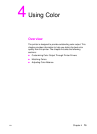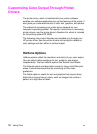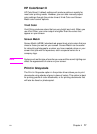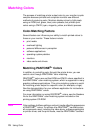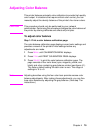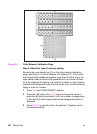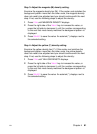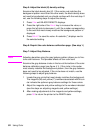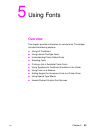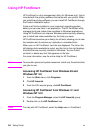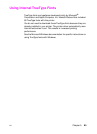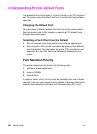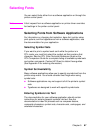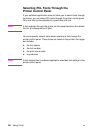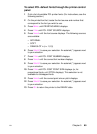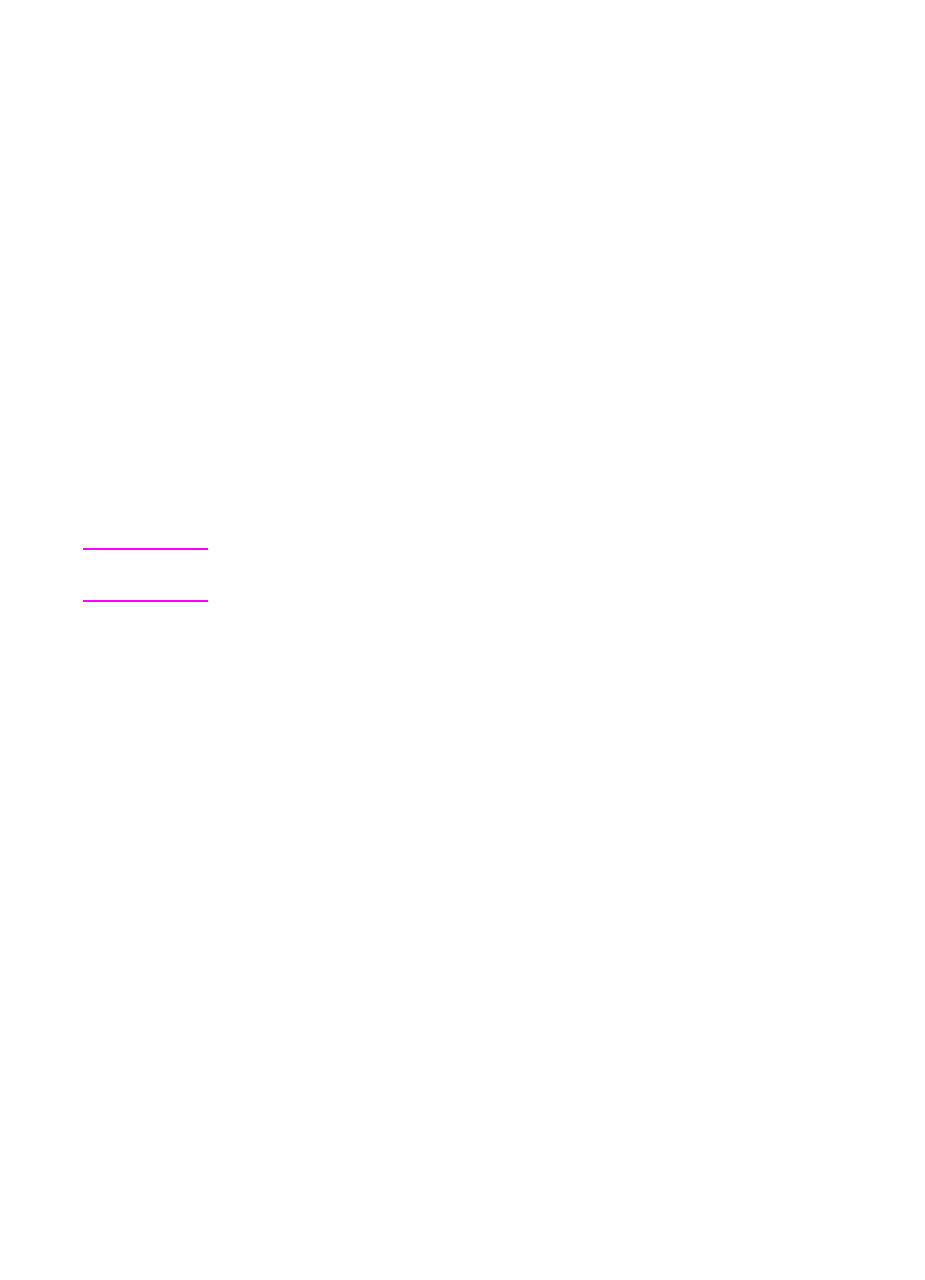
82 Using Color
EN
Step 5: Adjust the black (K) density setting.
Examine the black density bar (K). If the center oval matches the
background pattern more than the other ovals, the black density does
not need to be adjusted and you should continue with the next step. If
not, use the following steps to adjust the density:
1 Press I
TEM
until BLACK DENSITY displays.
2 Press the right side of the V
ALUE
key to increase the value, or
press the left side to decrease it, until the number corresponding
to the oval that most closely matches the background pattern is
displayed.
3 Press S
ELECT
to save the value. An asterisk (*) displays next to
the selected setting.
Step 6: Reprint the color balance calibration page. (See step 1.)
Step 7: Adjust Gray Balance.
Note Adjusting densities using the gray balance pattern allows you to fine-
tune color balance. This process affects all four color bars.
Examine the gray balance circles in the box at the bottom of the color
balance calibration page (see figure 4-1). If the circle in the center
most closely matches the background pattern, then the gray balance
does not need to be adjusted. If the circle does not match, use the
following steps to adjust gray balance.
1 Locate the gray circle that most closely matches the background.
The magenta (M) and yellow (Y) numbers associated with this cir-
cle indicate the optimum gray balance settings for these colors.
2 Adjust the magenta and yellow settings to the numbers indicated
(see the steps on adjusting magenta and yellow settings).
3 After making adjustments to the magenta and yellow settings,
press G
O
to return the printer to the READY state.