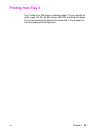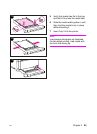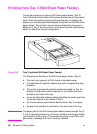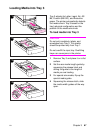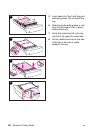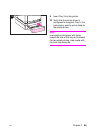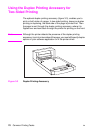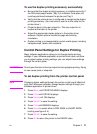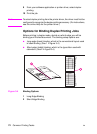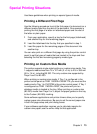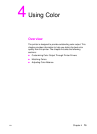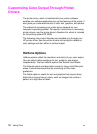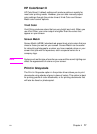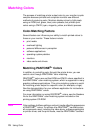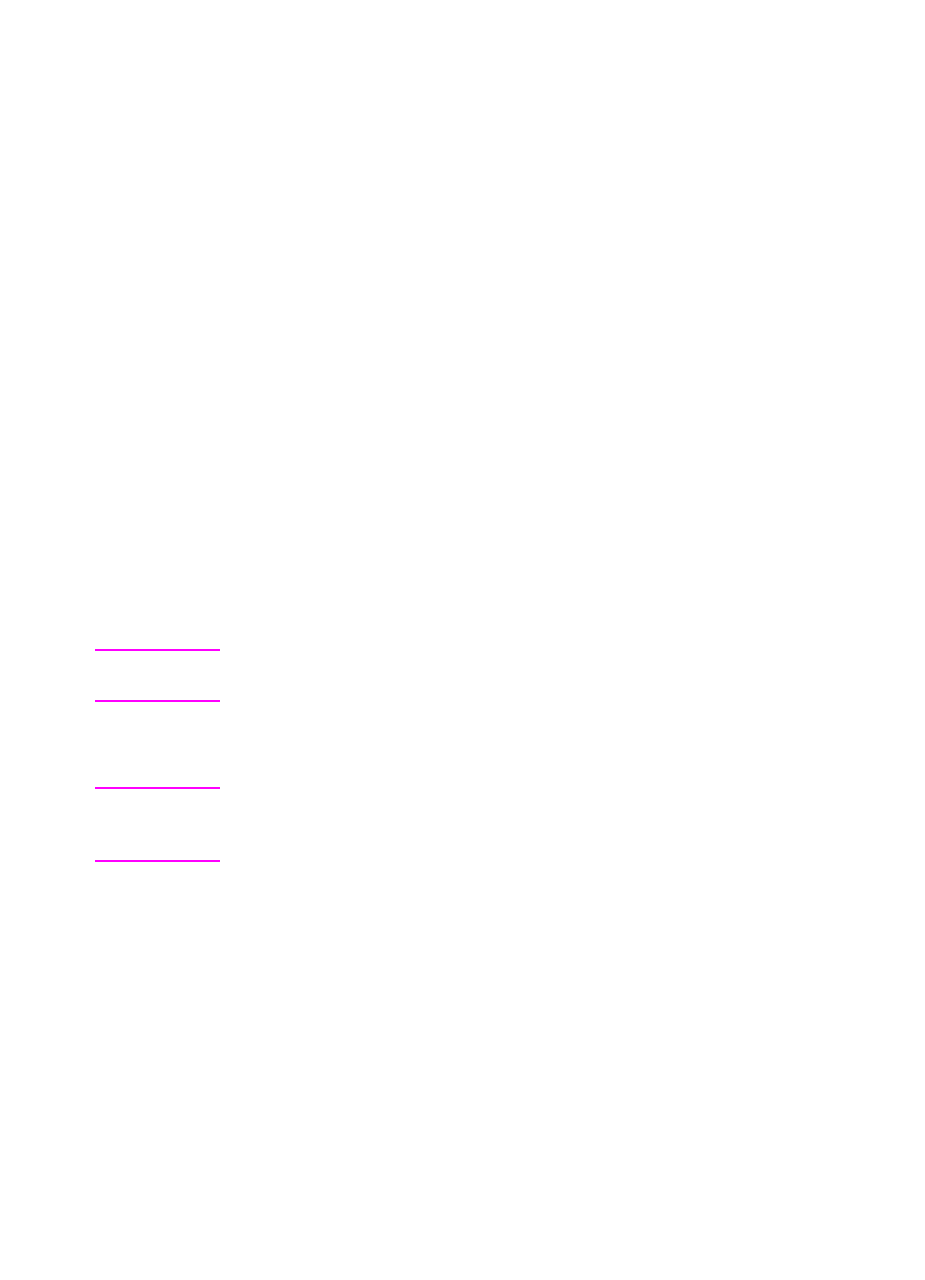
EN
Chapter 3 71
To use the duplex printing accessory successfully:
●
Be sure that the duplex printing accessory is installed correctly. If
the 500-sheet paper feeder (Tray 3) is installed, the duplex unit
must be positioned between the printer and Tray 3.
●
Verify that the printer driver is configured to recognize the duplex
printing accessory. (For instructions, see the online Help for the
printer driver.)
●
Close the door to the rear output bin. The rear output bin is
located at the back of the printer.
●
Select the appropriate duplex options in the printer driver
software. Duplex options include the page and binding
orientation.
●
Duplex printing is not supported for certain media types, including
transparencies, labels, and cardstock.
Control Panel Settings for Duplex Printing
Many software applications allow you to change duplex printing
settings. If your software application or printer driver does not allow
you to adjust duplex printing settings, you can adjust these settings
through the control panel.
CAUTION Do not open the door to the rear output bin during duplex printing. Doing
so can cause jams or misprints.
To set duplex printing from the printer control panel
Note Changing duplex settings through the printer control panel affects all
print jobs. Whenever possible, change duplex settings through your
software application or printer driver.
1 Press M
ENU
until PRINTING MENU displays.
2 Press I
TEM
until DUPLEX displays.
3 Press V
ALUE
until ON displays.
4 Press S
ELECT
to save the setting.
5 Press I
TEM
until BINDING displays.
6 Press V
ALUE
to select either LONG EDGE or SHORT EDGE
binding (see figure 3-4).
7 Press S
ELECT
to save the setting.
8 Press G
O
to return the printer to the READY state.