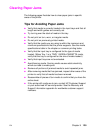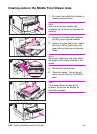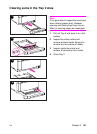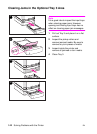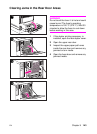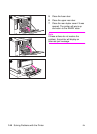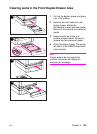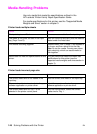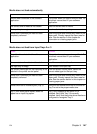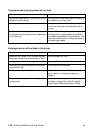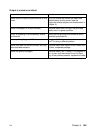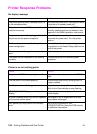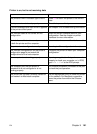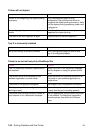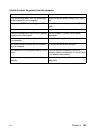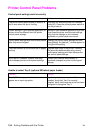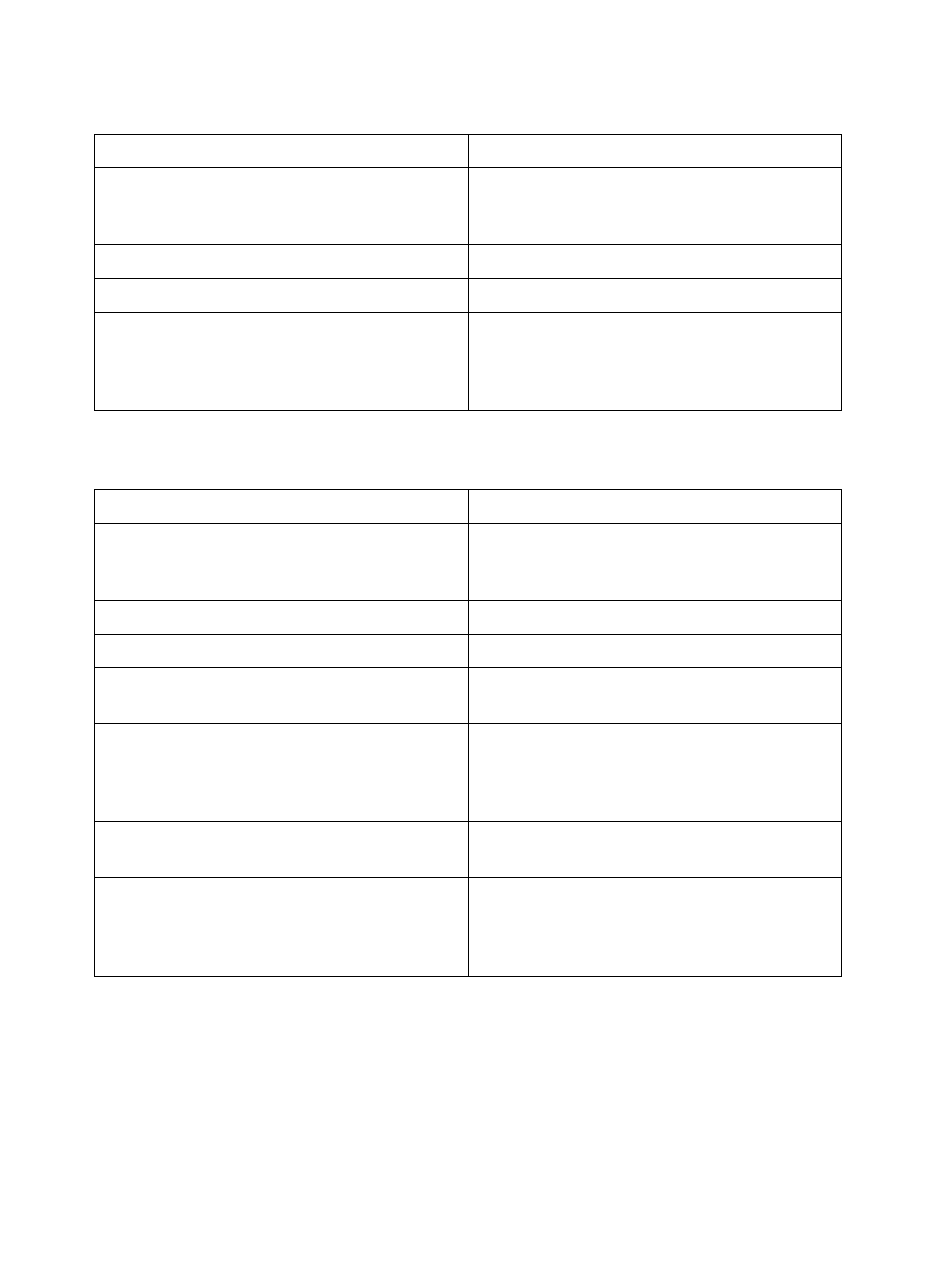
EN
Chapter 9
147
Media does not feed automatically
Cause Solution
Manual feed is selected in the software
application.
This printer does not support manual feed. Do
not select manual feed in your software
application.
The correct size of media is not loaded. Load the correct size of media.
The input tray is empty. Load media into the input tray.
Media from a previous jam has not been
completely removed.
Open the printer and remove any media in the
paper path. Closely inspect the fuser area for
jams. See the section in this chapter for
information on clearing paper jams.
Media does not feed from Input Trays 2 or 3
Cause Solution
Manual feed is selected in the software
application.
This printer does not support manual feed. Do
not select manual feed in your software
application.
The correct size of media is not loaded. Load the correct size of media.
The input tray is empty. Load media in the input tray.
The correct media type for the input tray is not
selected in the printer control panel.
From the printer control panel, select the
correct media type for the input tray.
Media from a previous jam has not been
completely removed.
Open the printer and remove any media in the
paper path. Closely inspect the fuser area for
jams. See the section earlier in this chapter on
clearing paper jams.
Media-size knob is incorrectly set (Tray 3). Verify that the media-size knob on the side of
Tray 3 is set to the proper media size.
Tray 3 (500-sheet paper feeder) does not
appear as an input tray option.
Tray 3 only displays as an option if it is
installed. Verify that Tray 3 is correctly
installed. Verify that the printer driver has been
configured to recognize Tray 3.