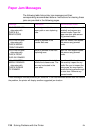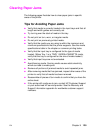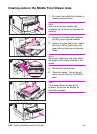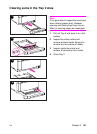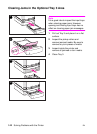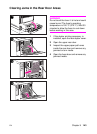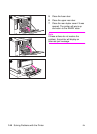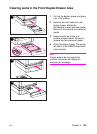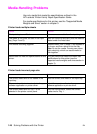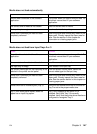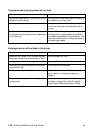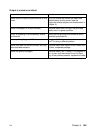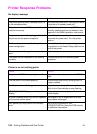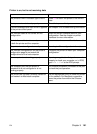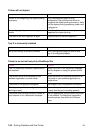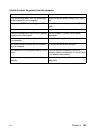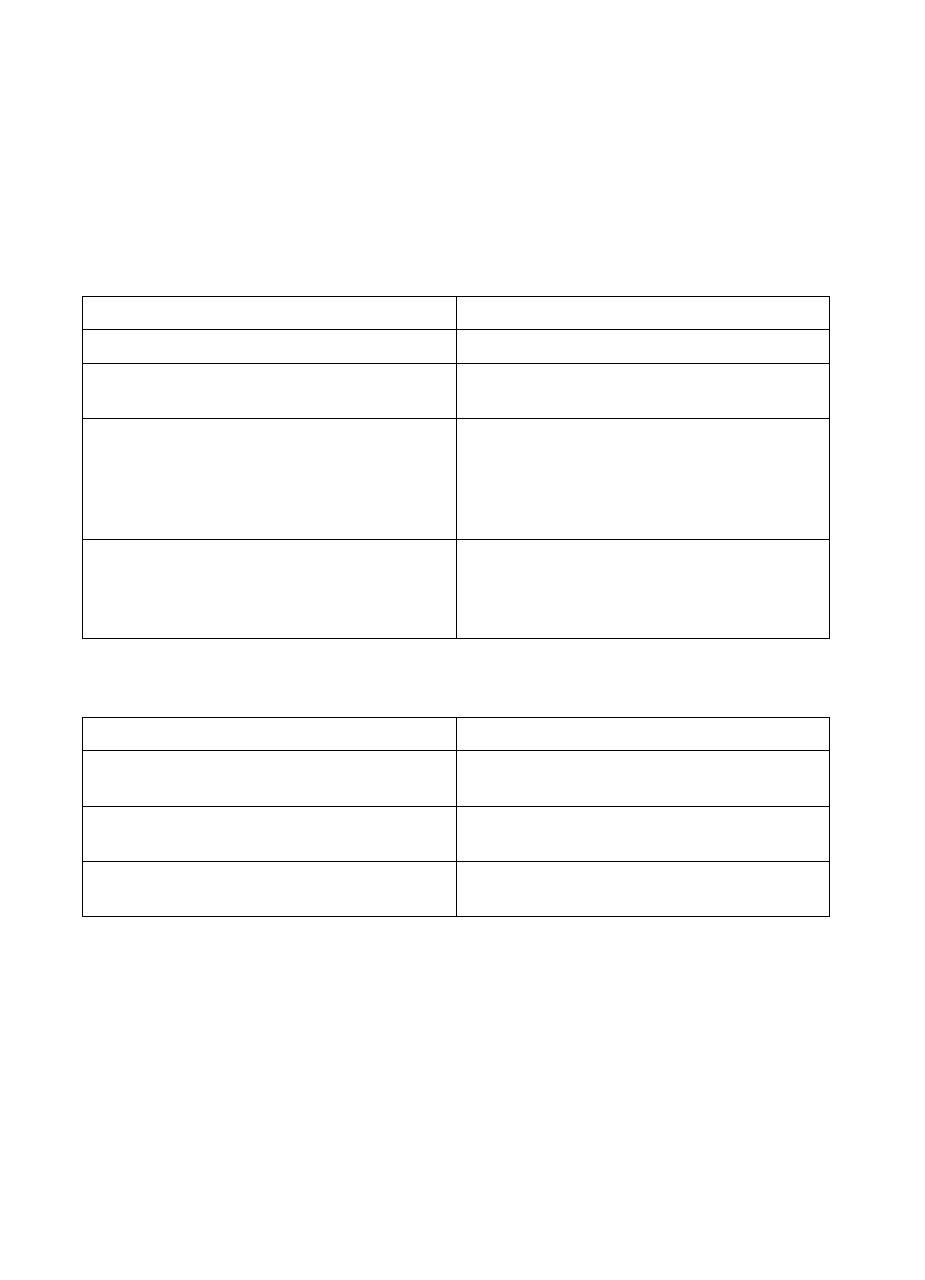
146 Solving Problems with the Printer
EN
Media-Handling Problems
Use only media that meets the specifications outlined in the
HP LaserJet Printer Family Paper Specification Guide
.
For media specifications for this printer, see the “Supported Media
Weights and Sizes” section in chapter 3.
Printer feeds multiple sheets
Cause Solution
The input tray is overfilled. Remove excess media from the input tray.
The media is not under the tabs in the input
tray (Trays 2 and 3).
Open the input tray and verify that the media is
seated under the metal tabs.
Print media is sticking together. Remove media, flex it, rotate it 180 degrees or
flip it over, and then reload it into the tray.
Note: Do not fan media. Fanning can cause
static electricity, which can cause media to
stick together.
Media does not meet the specifications for this
printer.
Only use media that meets the media-use
specifications for this printer (see the
supported media weights and sizes section in
chapter 3).
Printer feeds incorrect page size
Cause Solution
The correct media size is not loaded in the
input tray.
Load the correct size media in the input tray.
The correct media size is not selected in your
software application or printer driver.
Select the correct media size from your
software application or printer driver.
The correct media size for Tray 1 is not
selected in the printer control panel.
From the control panel, select the correct
media size for Tray 1.