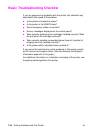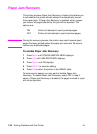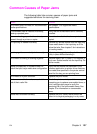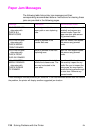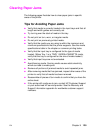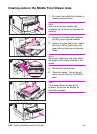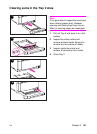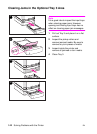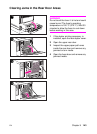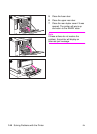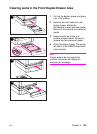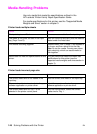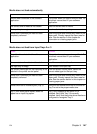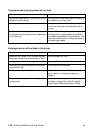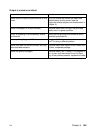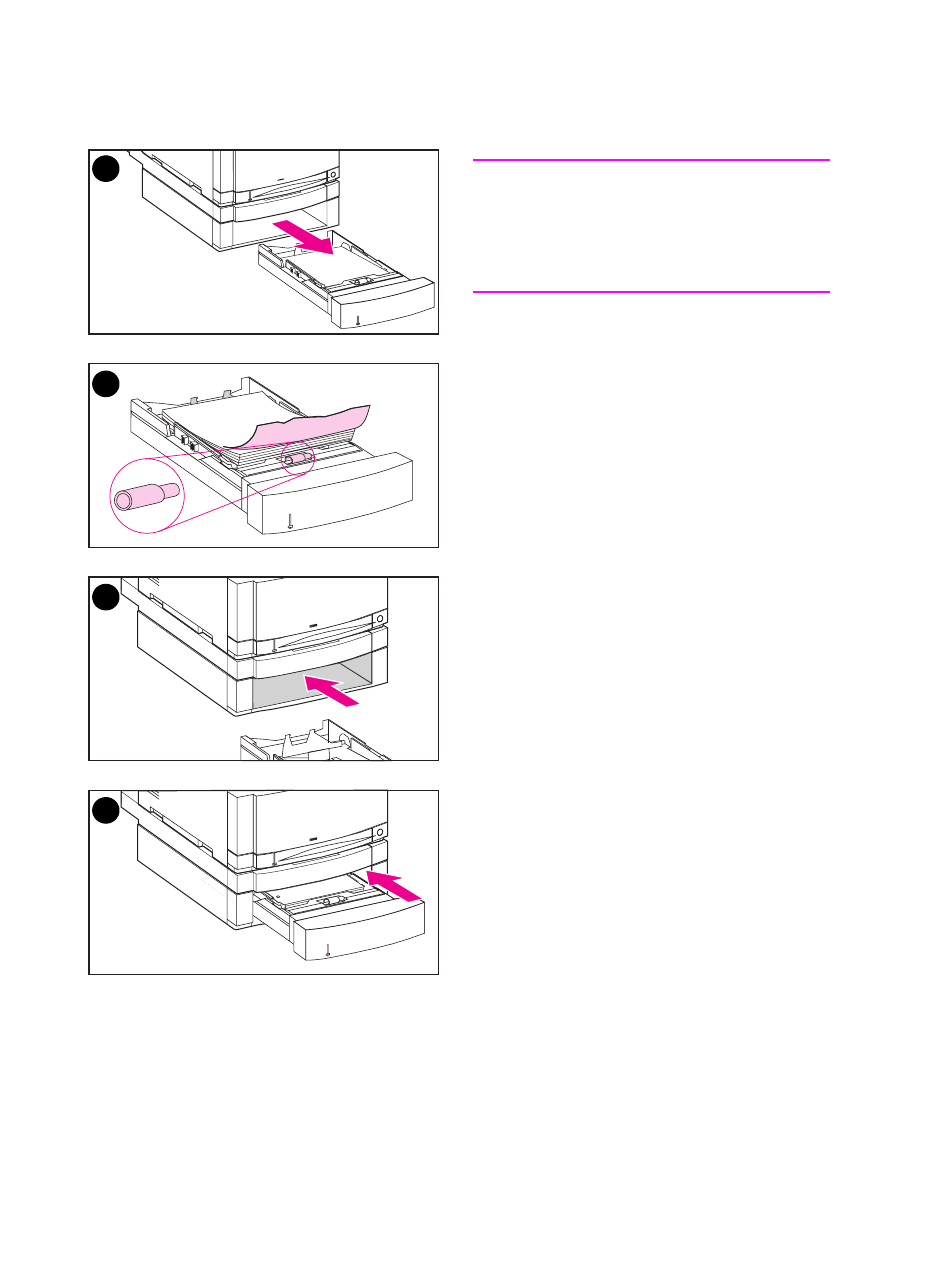
142 Solving Problems with the Printer
EN
Clearing Jams in the Optional Tray 3 Area
Note
It is a good idea to inspect the input trays
when clearing paper jams. However,
opening and closing input trays has no
effect on clearing paper jam messages.
1 Pull out Tray 3 and place it on a flat
surface.
2 Inspect the pickup rollers and
remove jammed media. Be sure to
remove any torn pieces of media.
3 Inspect inside the printer and
remove all jammed or torn media.
4 Close Tray 3.
1
2
3
4