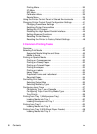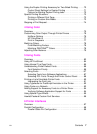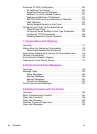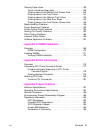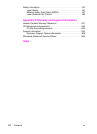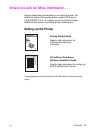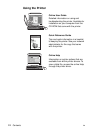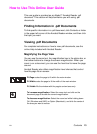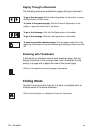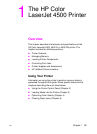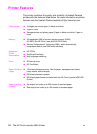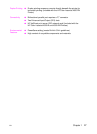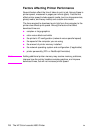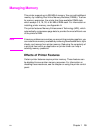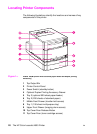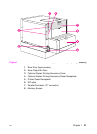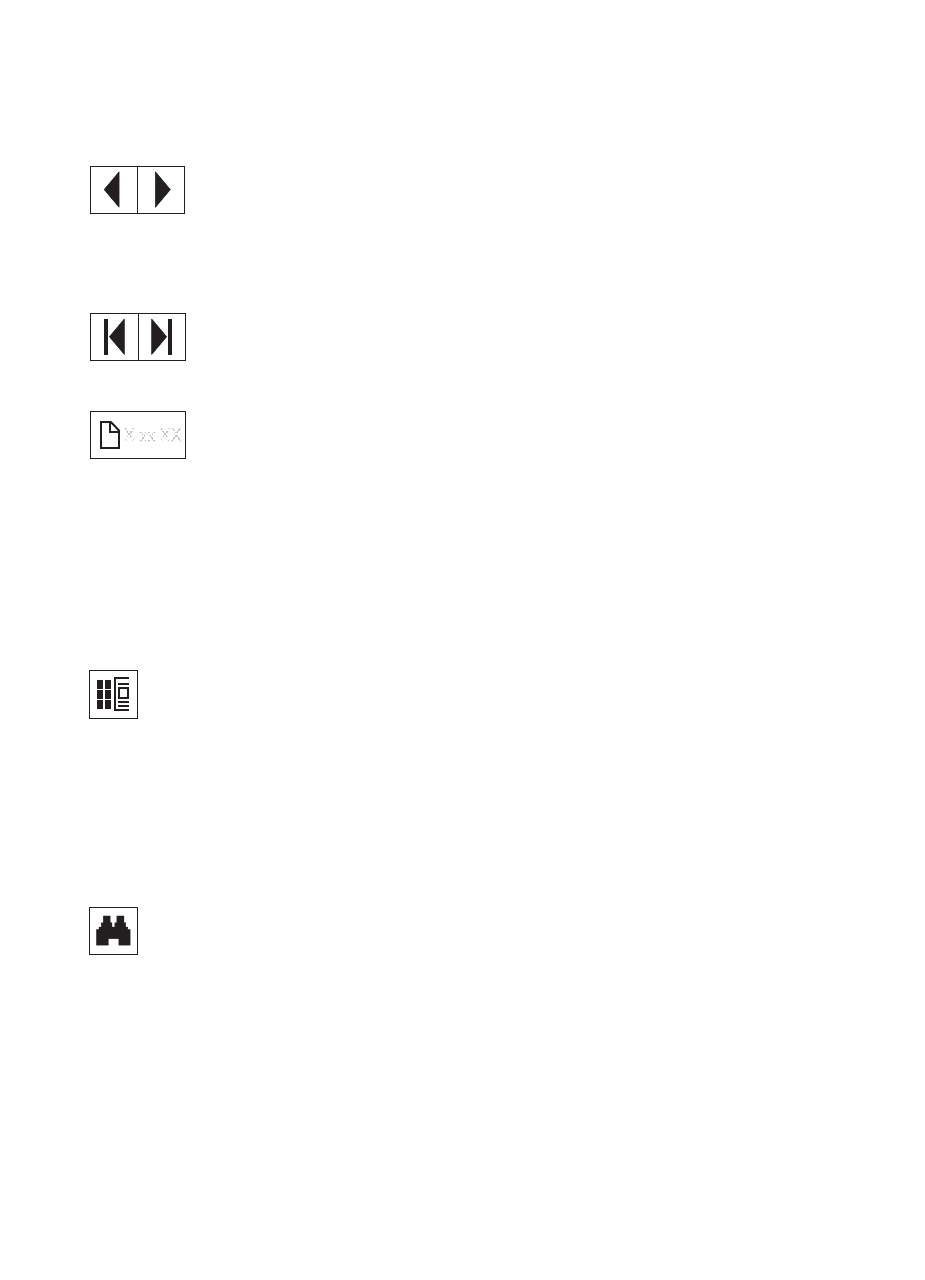
14 Contents
EN
Paging Through a Document
The following options are available for paging through a document.
Browsing with Thumbnails
A thumbnail is a miniature view of each document page. You can
display thumbnails in the overview area. Use a thumbnail to jump
quickly to a page and to adjust the view of the current page.
Finding Words
Use the Find command to find part of a word, a complete word, or
multiple words in the active document.
To go to the next page: Click the Next Page button in the toolbar, or press
the Right Arrow or Down Arrow.
To return to the previous page: Click the Previous Page button in the
toolbar, or press the Left Arrow or Up Arrow.
To go to the first page: Click the First Page button in the toolbar.
To go to the last page: Click the Last Page button in the toolbar.
To jump to a specific numbered page: Click the page number box in the
status bar at the bottom of the main window, type the page number, and click
OK.
Click on a thumbnail to move to the page it represents.
Click on the find button, or choose Find from the Tools menu.