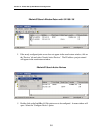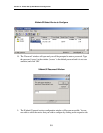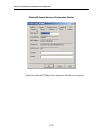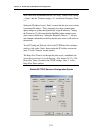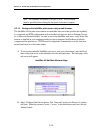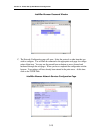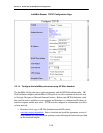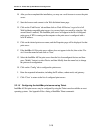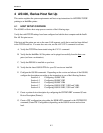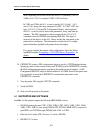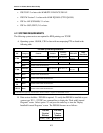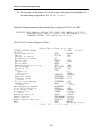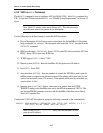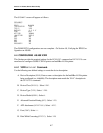Section 3: Printer Set Up And Network Configuration
3-16
B. After you have completed the installation, you may use a web browser to access the print
server.
C. Start the browser and connect to the Web JetAdmin home page.
D. Click on the ‘Find Device’ tab and then click on ‘Find All Devices’ to get a list of all
Web JetAdmin compatible print servers (or you may limit your search by using the ‘Ad-
vanced Search’ method). The IntelliBar print server will appear in the list of configured
print servers if IPX is running on the computer or the print server is configured with a
valid IP address.
E. Click on the desired print server name, and the Properties page will be displayed for that
print server.
F. If the IntelliBar AS Net print server address does not appear in the list, then select ‘De-
vice’ from the menu bar and click on ‘New.’
G. Select the IntelliBar AS Net print server from the list of unconfigured devices and then
press ‘Modify’ button (or select Device and then Modify from the menu bar) to change
the print server configuration.
H. Click on the ‘Config’ tab to configure the print server.
I. Enter the requested information, including the IP address, subnet mask, and gateway.
J. Click ‘Close’ to return to the list of configured print servers.
3.2.1.5 Configuring the IntelliBar print server using Telnet.
IntelliBar AS Net print servers may be configured by using the Telnet console available on most
operating systems. See Appendix B for a listing of IntelliBar Telnet commands.