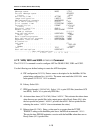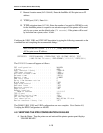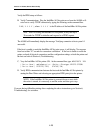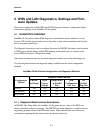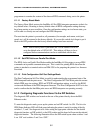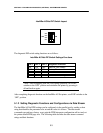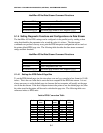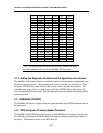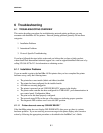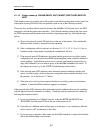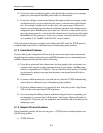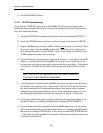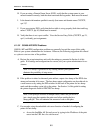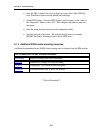SECTION 5: IPDS AND LAN DIAGNOSTICS, SETTINGS, AND FIRMWARE UPDATES
5-6
Firmware updates are downloaded to the IPDS interpreter via the printer’s Centronics parallel
communication port. The file transfer is most commonly made using the DOS copy command:
C:\>copy ‘file name’ lpt1, where ‘file name’ is the name of the firmware update file.
The command must be sent from the same root directory as the update file in order to
successfully copy the file.
Once the file is completely downloaded, IntelliBar IPDS interpreter automatically programs the
update onto the Flash memory. The firmware updating procedure requires from 1-5 minutes,
depending on the speed of the parallel port of the device sending the file to the IntelliBar AS Net
printer.
The IPDS bi-colored LED indicates the status of the update as it progresses. As the update file
is being received, the LED will rapidly flash red and green. After receiving the file, the flash
memory will begin the programming cycle and the LED will alternate red and green flashing at a
slower rate. If the programming was successful, the IPDS interpreter will reset itself and the LED
will flash green ten (10) times. If for any reason the programming was unsuccessful, the LED will
flash red.
Print a configuration self-test printout to confirm the version update change.
5.2.2 Print Server Firmware Update Procedure
The IntelliBar AS Net print server firmware is Flash-ROM based, so firmware changes can be
easily and quickly made in the field without removing any hardware or returning the printer to the
factory. The firmware consists of an ASCII Hex file.
IntelliBar print server firmware updates are downloaded via the printer RJ45 port. This is most
commonly done using the DOS tftp command: tftp –I ‘0.0.0.0’ put ‘file name’ ac-
cess, where ‘0.0.0.0’ is the printer IP address, ‘file name’ is the name of the firmware
update file and access is the default password required to access the print server configuration
settings. The command must be sent from the same root directory as the update file in order to
successfully copy the file.
Ping the print server following the update to verify network communications. Print a configuration
self-test printout to confirm the version update change.
The following screen shows the print server update and successful ping test.