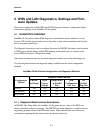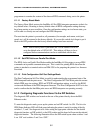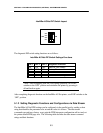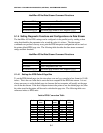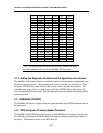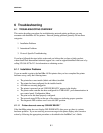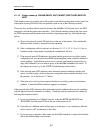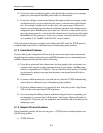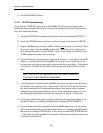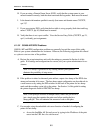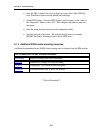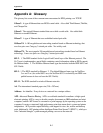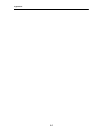Section 6: Troubleshooting
6-2
6.1.1.2 Printer comes up ‘ONLINE READY’ BUT CANNOT PRINT JOBS SENT BY
HOST
If the printer powers up properly and is able to print a test label from the printer control panel, but
cannot print a print job from the host, the problem could be one of the following scenarios.
There may be a problem with the interface between the IntelliBar AS Net print server, the IPDS
interpreter card and the printer main controller. Verify that the interface between the print server,
the IPDS interpreter and the printer main controller is operating properly by following the steps
below:
A. Observe the network status LED indicators at the rear of the printer. Note whether the
indicators show normal or abnormal network operation.
B. Print a configuration self-test printout (see Sections 5.1.1.3, 5.1.2, 5.1.4 or 5.1.5 for in-
formation on the various means of printing the configuration self-test).
C. If the network status LED indicators are normal and the print server was able to print a
configuration self-test, the print server/IPDS interpreter/printer main controller interface is
not the problem. Verify that the print server is correctly configured by checking the set-
tings with XAdmin32 or via a browser query to the IntelliBar embedded web server. If
the settings are correct, go to the TCP/IP Troubleshooting section below.
D. If the network status LED indicators show abnormal network conditions and the print
server was able to print a self-test, the print server/printer main controller interface is not
the problem. Go to Section 6.1.1.3 below.
E. If the print server self-test does not print, then there is possibly a print server hardware
problem. Contact IntelliTech technical support for assistance.
If the network status LED indicators show abnormal network conditions there may be a problem
with the physical network connection or cabling. Check the network connection and cabling by
following the instructions below:
A. If you are connecting to a 10BaseT network, verify that BOTH the RECEIVE and
TRANSMIT network status LEDs on the rear of the printer are lit.
B. If possible, try a different cable and hub port or switch port, or try connecting a different
device (such as a PC workstation) to the cable.
C. If you are using a repeater or hub, make sure that SQE (heartbeat) is turned off at the hub
(this is the default setting for most hubs).