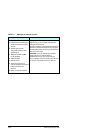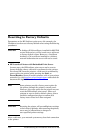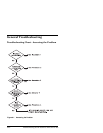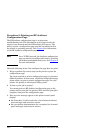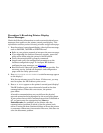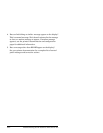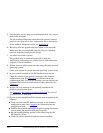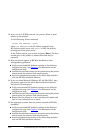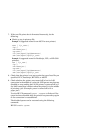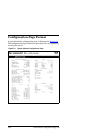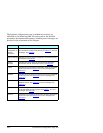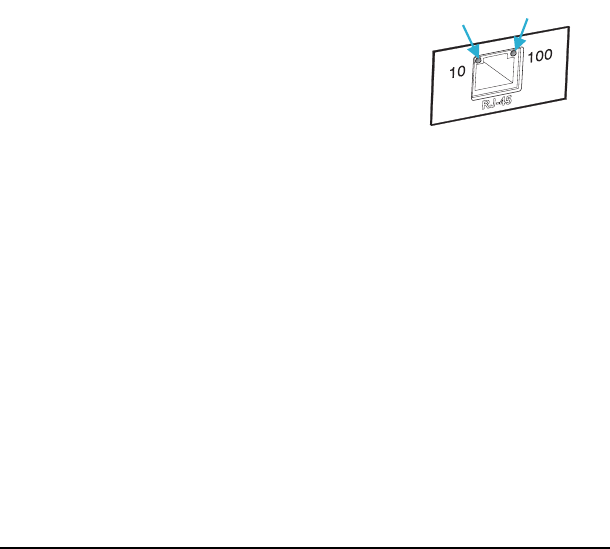
ENWW Troubleshooting the HP Jetdirect Print Server 172
Procedure 4: Resolving Printer Communication
Problems with the Network
Check the following items to verify that the printer is communicating
with the network. This information assumes you have already
printed a Jetdirect configuration page.
1. Are there any physical connection problems between the
workstation or file server and the HP Jetdirect print server?
Verify network cabling, connections, and router configurations.
Verify that network cable lengths meet network specifications.
2. Are your network cables connected properly?
Ensure the network cable connectors are properly connected. If
the problem continues, try a different cable or a different
network port on the hub or switch.
3. For 10/100Base-TX configurations, is autonegotiation properly
configured?
The speed and communication mode on the print server must
match the network for proper operation. Autonegotiation for the
print server may be configured from the printer’s control panel.
If the print server’s RJ-45 network
connector has indicator lights to
identify the connection speed, verify
that either the 10 Mbps or 100 Mbps
light is on.
4. Is the print server connected to an
802.1X network and properly configured for EAP/802.1X
operation?
The network must support the Extensible Authentication
Protocol (EAP) method configured for use on the print server.
Verify the configuration of the network’s 802.1X port. If it does
not allow guest or temporary access, you may need to
preconfigure the Jetdirect print server for 802.1X operation
before connection to your network. This is done using an isolated
LAN, or through a direct computer-to-printer connection using
a cross-over cable.
10 Mbps
100 Mbps