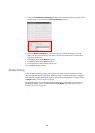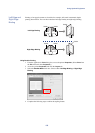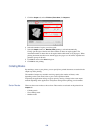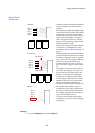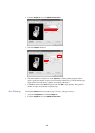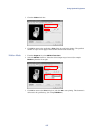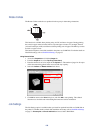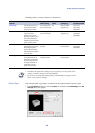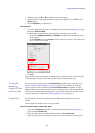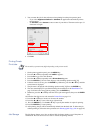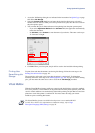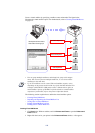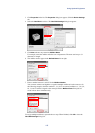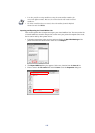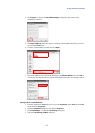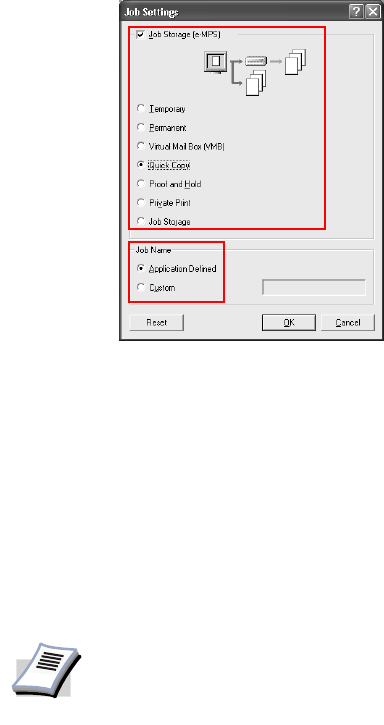
110
2In the
Job Settings dialog box, enable the Job Storage (e-MPS) check box. For Quick
Copy printing, select
Quick Copy.
3 You can name the job for later reference when printing from the print operator panel. In
Job Name, select Application Defined for automatic naming by the application. Or, select
Custom to enter a name of your choice. The name can be up to 31 characters.
4Click
OK.
5 When you print from the application, the job will be saved to the hard disk while the
specified number of copies prints.
For further details on printing additional copies of a Quick Copy job, refer to Printing
Additional Copies of Quick Copy Jobs on page 110.
Printing Additional Copies of Quick Copy Jobs
1 Press the MENU key on the printer operator panel.
2 Press the S or T key repeatedly until
e-MPS > appears.
3 Press the X key to access the submenu.
4 Press the S or T key repeatedly until
>Quick Copy appears.
5 Press the
ENTER key. A blinking question mark [ ? ] displays by the user name.
6 If the user name is correct, press the
ENTER key. Otherwise, press the S or T key until the
correct name appears.
7 Press the
ENTER key. Follow the instructions in the Identification on page 34 to continue.
8 The job name appears with a blinking question mark
[ ? ].
If this is the correct job for printing, press the ENTER key.
9 Otherwise, press the T or S key until the correct name appears. Then, press the
ENTER
key.
10 Press theT or S key to specify the number of copies.
11 Press the
ENTER key. The Quick Copy job initially printed is printed in the specified
number of copies.
Deleting Quick Copy Jobs
1 Refer to steps 1 through 8 in Printing Additional Copies of Quick Copy Jobs on page 110.
2 If this is the correct job for deletion, press the
ENTER key.
NOTE
The actual key operation may differ depending on the model.