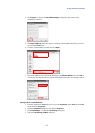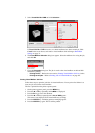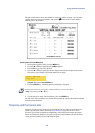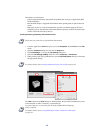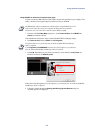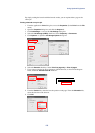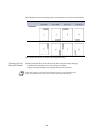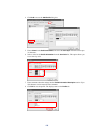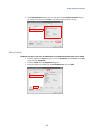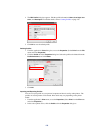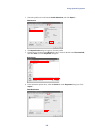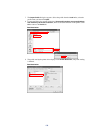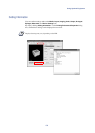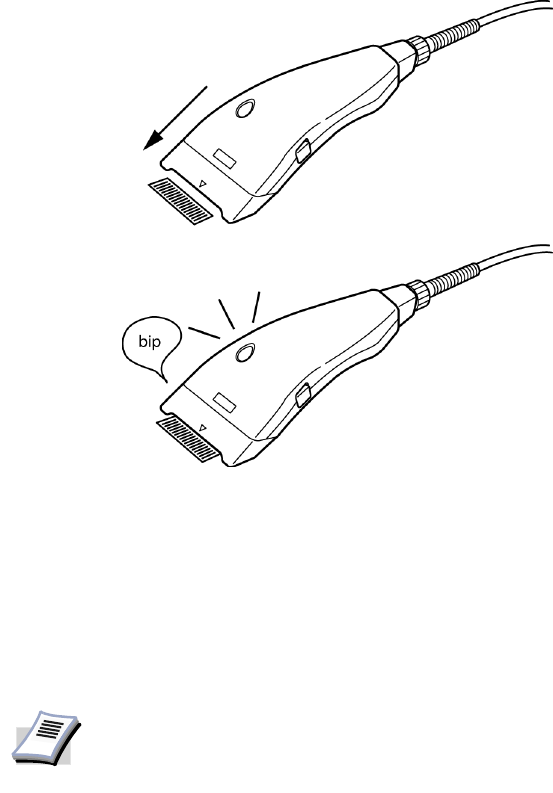
Using Optional Equipment
125
Saving Profiles
You can save print settings made on the Media, Output or other tabs in the Printer Propterties
dialog box. By creating a profile out of the saved settings, they can be easily recalled,
eliminating the need to reset them on the dialog box tabs. Profiles can be easily added, edited,
or deleted. Profiles from other printers can also be read.
Creating Profiles
Follow these steps to create a new profile.
1 From the application’s Print dialog box, access the Properties. (Select Print from the File
menu and select
Properties.)
2 Configure the appropriate options on each setting tab.
3 Click the
Profile tab in the Properties dialog box.
Using the Barcode Reader to Read the Job Code
Barcode Reader
Job Code
NOTE
If a shared profile is installed when printer driver option settings are being set, its
icon is displayed in the list on the
Profile tab, and it can be shared by each printer.
For further details, refer to Installing Components on page 25.