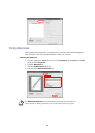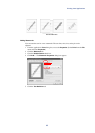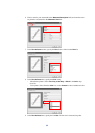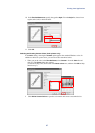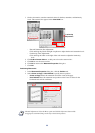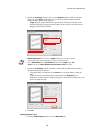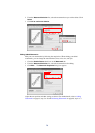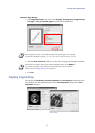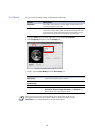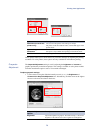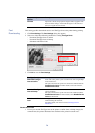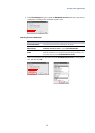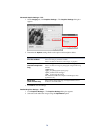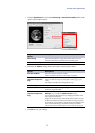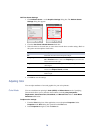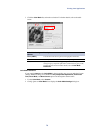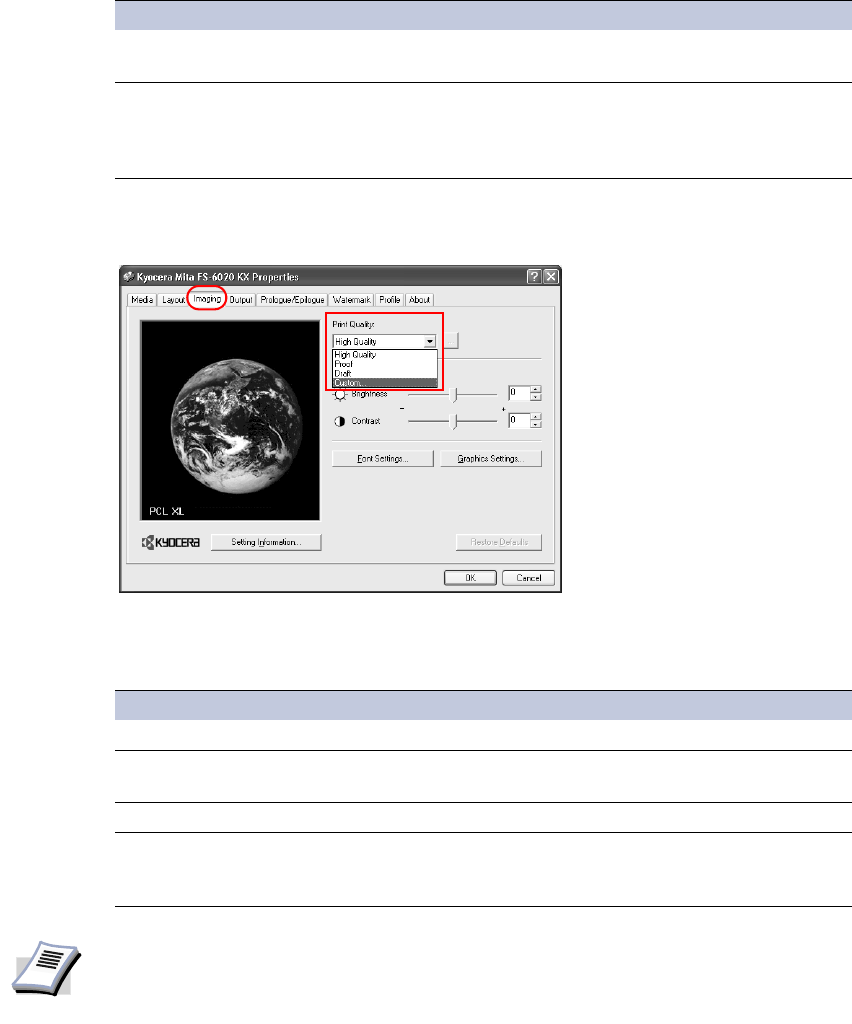
72
Print Quality You can specify the printer settings for Resolution and EcoPrint.
1From the
Print dialog box of the application, access the printer Properties.
2In the
Properties dialog box, click the Imaging tab.
3 Click to select the
Print Quality from the Print Quality list.
Options Descriptions
Resolution The number of dots printed in one inch. Higher resolution allows more
accurate printing of specific details.
EcoPrint Reduces the amount of toner placed on the printed page, extending the life
of the toner cartridge, making it both economical and ecological. Because
toner saturation is reduced, the entire image, text and graphics, appears
lighter in the printed job. EcoPrint does not increase print speed.
Settings for Monochrome Printers
Print Quality Options Descriptions
High quality Prints using the highest printer resolution.
Proof (monochrome
printers only)
Prints using the second-highest level of resolution.
Draft Prints at a resolution of 600 dpi.
Custom You can specify your preferred combination of settings for
Resolution, Kyocera Image Refinement, and EcoPrint. For
further details, refer to the instructions below.
NOTE
When you select Custom for the Print Quality, then click [...] next to the list, the
Print Quality Settings dialog box appears. Refer to the following table to set the
Resolution, Kyocera Image Refinement, and EcoPrint features.