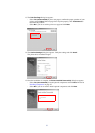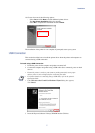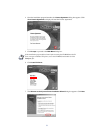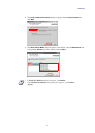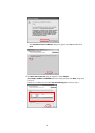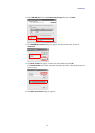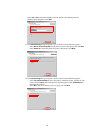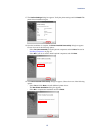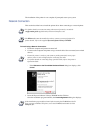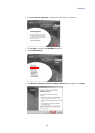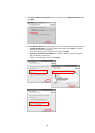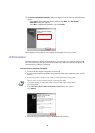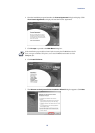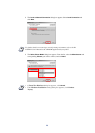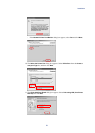14
The installation of the printer is now complete. If prompted, restart your system.
Network Connection
This section describes how to install the printer driver when connecting to a network printer.
To install using a Network Connection:
1 Ensure the computer and printer are turned off.
2 Connect to the computer and printer using a network cable. Once connected, turn on both
devices.
• If the Welcome to the Found New Hardware Wizard dialog box displays, click
Cancel.
3 Insert the Kyocera Software Library CD-ROM into the CD drive.
Once the installation program launches, the
License Agreement dialog box displays.
NOTE
For further details on connections using other network protocols, consult the
configuration guide supplied with your network interface card.
NOTE
The KPrint utility must be installed in order to connect to a network printer. For
further details, refer to the supplied Kyocera Software Library CD-ROM.
NOTE
• Ensure the printer is ready to print (remove packing materials, insert paper
and any toner or ink cartridges) before connecting the cable.
• For further details on connecting using a parallel cable, refer to the printer's
Operation Guide.
NOTE
If the installation program fails to launch after inserting the CD-ROM into the CD
drive, navigate to Windows Explorer, access the CD-ROM, and double-click the
Setup.exe file.