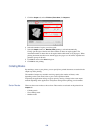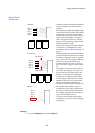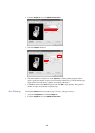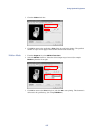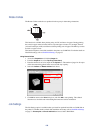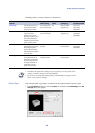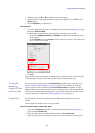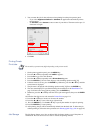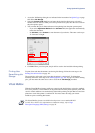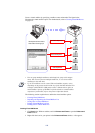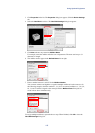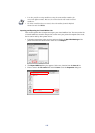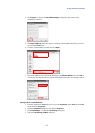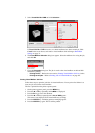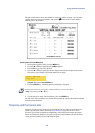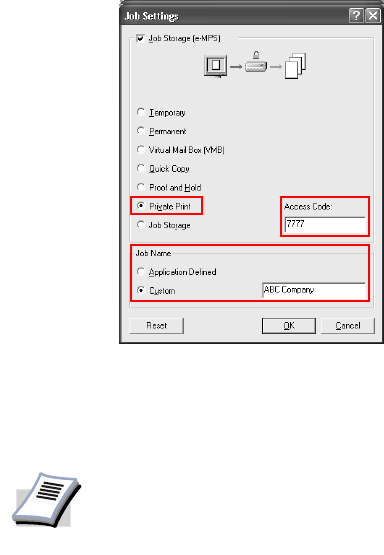
112
3 You can name the job for later reference when printing from the print operator panel.
• If you select Application Defined in Job Name the application automatically names
the document.
• In Job Name, select Custom to enter a name of your choice. The name can be up to 31
characters in length.
4Click
OK.
Printing Private
Print Jobs
1 On the printer operation panel, press the MENU key.
2 Press the S
or T key repeatedly until e-MPS > appears.
3 Press the X key to access the submenu.
4 Press the S
or T key repeatedly until >Private/Stored appears.
5 Press the
ENTER key, the user name displays with a blinking question mark [ ? ].
6 If the user name is correct, press the
ENTER key. Otherwise, press the S or T key until the
correct name is displayed.
7 The job name is displayed with a blinking question mark
[ ? ]. Press the ENTER key.
8 The user name displayed is specified following the instructions in the Identification on
page 34. If this is the correct job for printing, press the
ENTER key.
9 Otherwise, press the S
or T key until the correct job name appears, then press the ENTER
key.
10 Enter the four-digit access code created in Private Print on page 111.
11 Press the S
or T key to increase or decrease the number.
12 Press the W
or X key to move the cursor right and left.
13 Press the
ENTER key. Use the S or T key to specify the number of copies for printing.
14 Press the
ENTER key to start printing.
15 After printing, the job will be automatically deleted from the hard disk. To delete the job
without printing it, follow the same procedure as in Deleting Quick Copy Jobs on page 110.
Job Storage The Job Storage feature saves jobs on the hard disk for future printing, even if the printer is
switched off. You can also use access codes to restrict the printing of forms.
NOTE
The actual key operation may differ depending on the printer model.