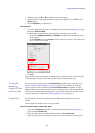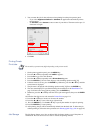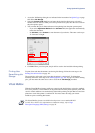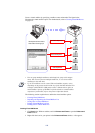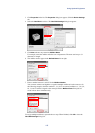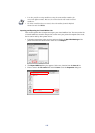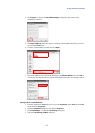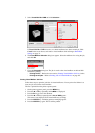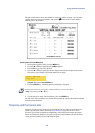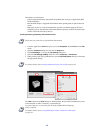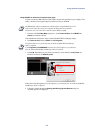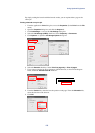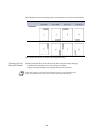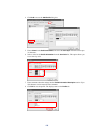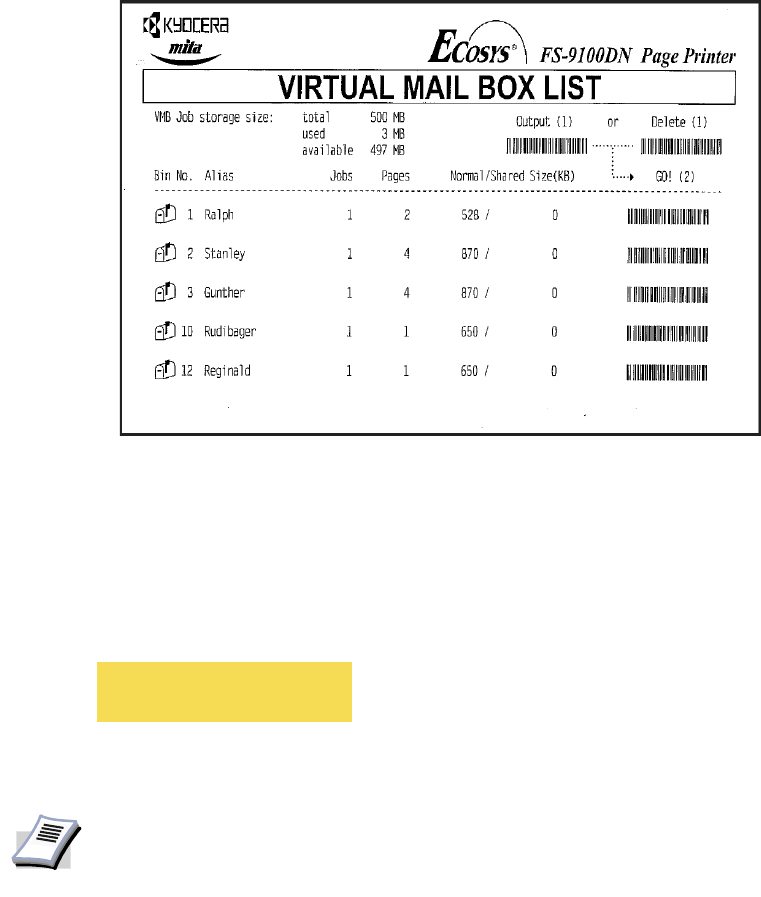
Using Optional Equipment
119
The job list information shows the number of saved jobs, number of pages, size, and other
specific details for each virtual mailbox. The symbol
to the left of a virtual mailbox
indicates jobs in the mailbox.
Printing Jobs in Virtual Mailboxes
1 On the printer operator panel, press the MENU key.
2 Press the S or T key repeatedly until
e-MPS >appears.
3 Press the X key to access the submenu.
4 Press the S or T key repeatedly until the display looks like the example shown below.
This menu is not available if all virtual mailboxes are empty.
Tray 001: Represents Virtual Mailbox 1.
5 Press the
ENTER key. A blinking question mark [ ? ] is displayed.
6 To print the jobs in those virtual mailboxes, press the
ENTER key.
All jobs in the virtual mailboxes are printed. Once printed, the jobs are automatically deleted
from the virtual mailboxes.
Temporary and Permanent Jobs
Functions for jobs saved as Temporary and Permanent jobs are similar to the functions for
Quick Copy and other features described in Job Settings on page 108. However, these
functions are provided for backward compatibility with printing environments developed
before the Job Option. Similar to job options, temporary and permanent jobs use electronic
sorting for faster printing of jobs with multiple copies.
Virtual Mailbox Job List
>Print VMB Data
Tray 001:
NOTE
At this point, if there are jobs in other virtual mailboxes, you can select them
(
Tray...) by pressing the S or T key.