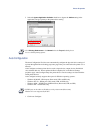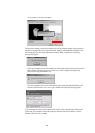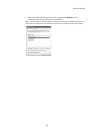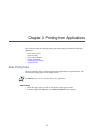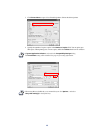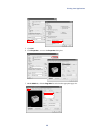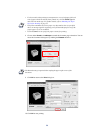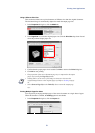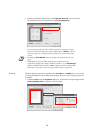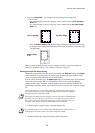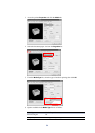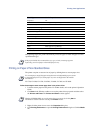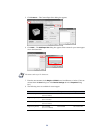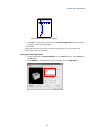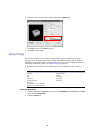Printing from Applications
51
Using a Different Print Size
This section describes how to print documents of different sizes than the original document.
The document image is automatically adjusted to match the output page size.
1In the
Properties dialog box, click the Media tab.
2In the
Page Size list, select the original paper size. Click the Print Size drop-down list and
select the preferred output paper size.
3
Confirm that the proper paper size is loaded.
Click OK to return to the Print dialog box.
4Click
OK to start printing.
Printing Multiple Pages Per Sheet
You can print by arranging multiple pages of the source document on a single sheet of paper.
When this function is enabled, the
Scaling option is unavailable.
1In the
Properties dialog box, click the Layout tab.
NOTE
• The proportion of the source document page size is compared to the output
paper size by using the Page Size feature.
• Scaling allows you to select a percentage to increase or decrease the
original image relative to the original page size. Refer to Scaling on page
52.
• Select Same as Page Size in the Print Size list to restore the output page
size.