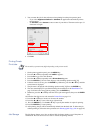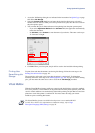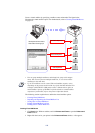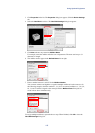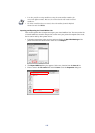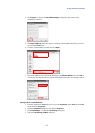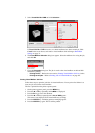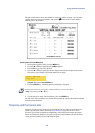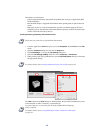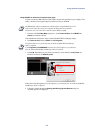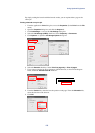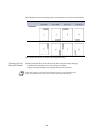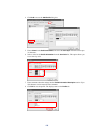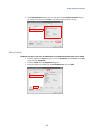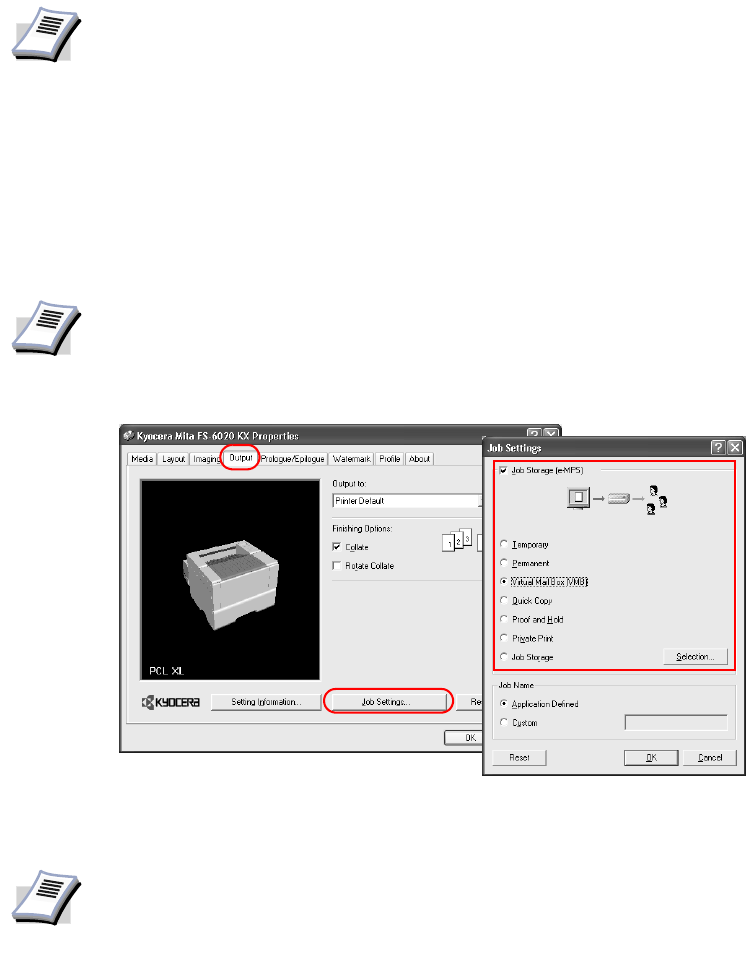
120
The features are listed below:
• Jobs are managed internally with job IDs and printed after saving by an application (KM-
NETJob Manager).
• Barcode Print Output is supported and facilitates future printing with an optional barcode
reader.
• Both types of jobs are saved on the hard disk, up to the user-defined capacity. However,
temporary jobs are automatically deleted if the defined capacity is reached. Permanent jobs
remain saved until removed by the user.
Printing and Saving Temporary and Permanent Jobs
1 From the application’s Print dialog box, access the Properties. (Select Print from the File
menu).
2Open the
Properties dialog box, and click the Output tab.
3Click
Job Settings... to access the Job Settings dialog box.
4 Select the
Job Storage (e-MPS) check box. Select Temporary or Permanent.
5 When printing a job with a job ID barcode, open the
Barcode Option dialog box and make
the appropriate settings.
Click
OK to return to the Print dialog box. While printing, the job will be simultaneously saved
on the hard disk as either a temporary or permanent job.
NOTE
Check that your printer has an optional hard disk installed.
NOTE
For further details, refer to Printing Additional Copies of Saved Jobs on page 122.
NOTE
To reprint temporary or permanent jobs, the dedicated KM-NET Job Manager
utility is required.
For further details, refer to Using KM-NET for Clients to Print Saved Jobs Again
on page 121.