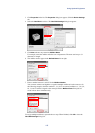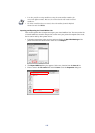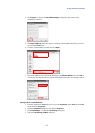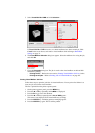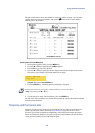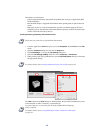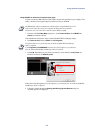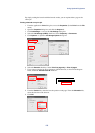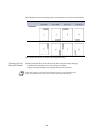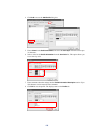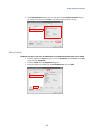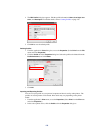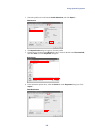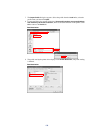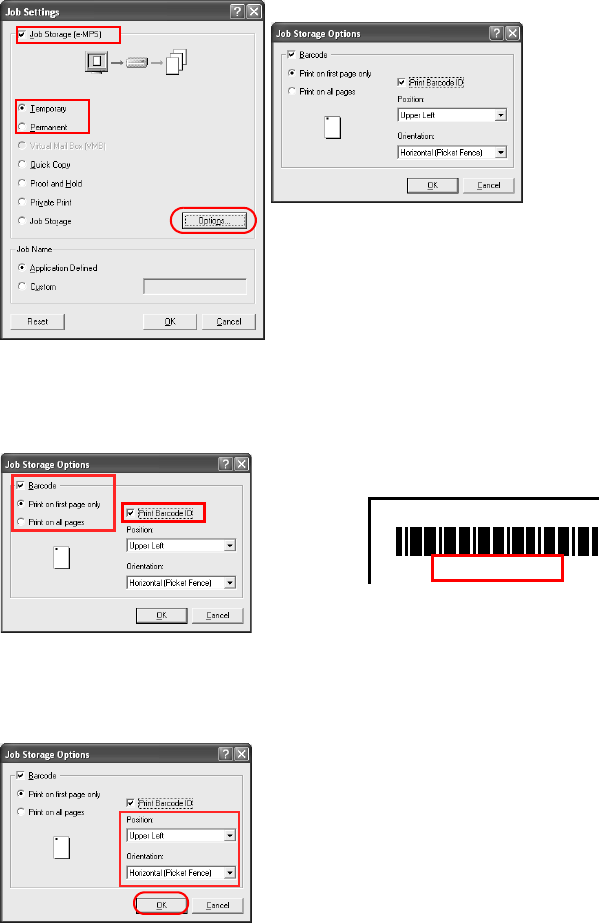
Using Optional Equipment
123
By simply reading the barcode with the barcode reader, you can reprint either a page or the
entire job.
Printing a barcode on a print job
1 From the application’s Print dialog box, access the Properties. (Select Print from the File
menu).
2Open the
Properties dialog box, and click the Output tab.
3Click
Job Settings... to access the Job Settings dialog box.
4 Select the
Job Storage (e-MPS) check box. Select Temporary or Permanent.
5Click
Options... to open the Job Storage Options dialog box.
6 Select the
Barcode check box. Select Print first page only or Print all pages.
7 If you want to print the job ID as characters with the barcode, as shown in the diagram
below, enable the
Print Barcode ID check box.
8From the
Position list, select the barcode position on the page. From the Orientation list,
select the direction of the barcode.
9Click
OK.
{28L016T50}