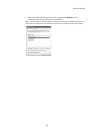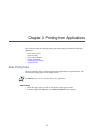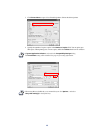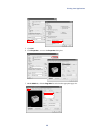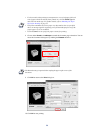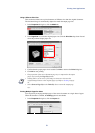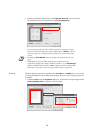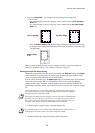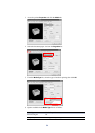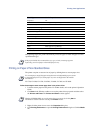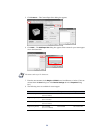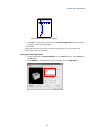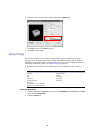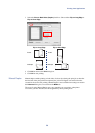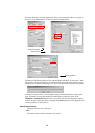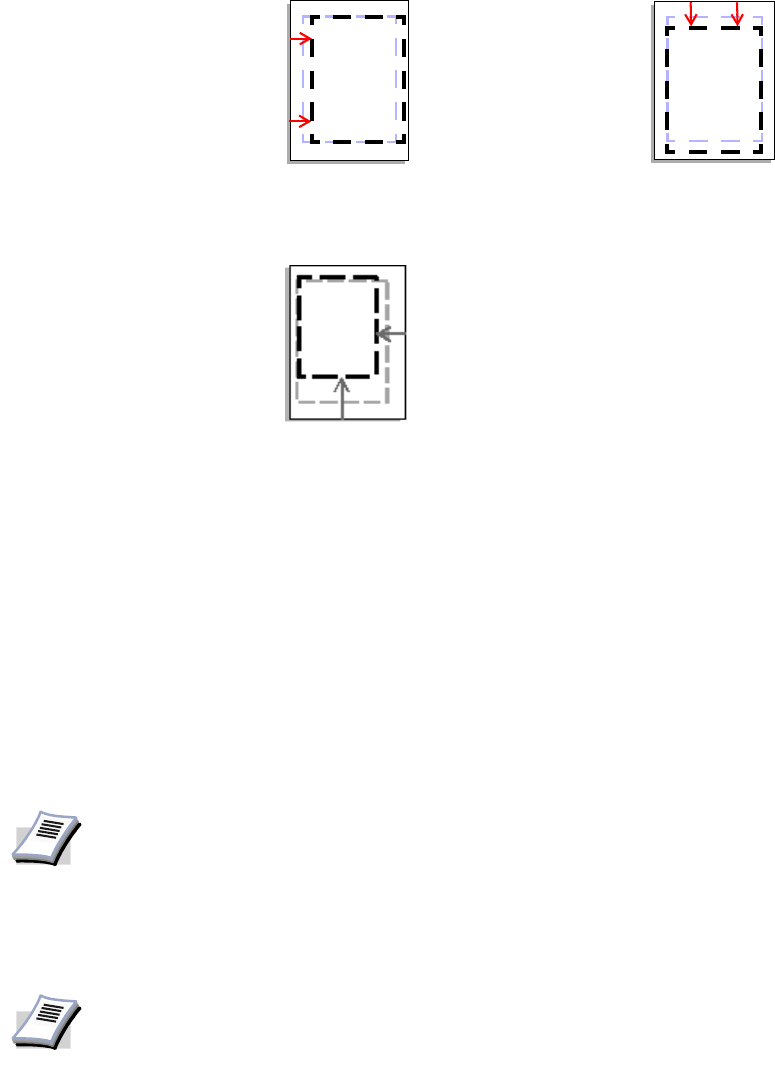
Printing from Applications
53
2 If you click
Advanced..., you can adjust the outside margins in a range from
5.0 to 25.4 mm.
• For outside margins to the left of the page, enter a number into the Left (Long Edge) -
Width
box.
• For outside margins to the top of the page, enter a number into the Top (Short Edge) -
Width
box.
• Select the Reduce Image to Fit check box if the printing data extends beyond the edge
of the paper when setting a binding margin. The margins are reduced to match the page
size adjustment.
When you want to change the page size (for example, to enlarge an A4-size brochure for
printing on A3 paper), refer to Using a Different Print Size on page 51.
Matching the Paper Size before Printing
The printer automatically selects the paper size specified in the Page Size setting on the Media
tab by default when you are printing on regular paper. However, the printer supports a wide
variety of printing media depending on your printer model.
You can specify the media type in the
Media Type setting for automatic paper source selection
when using recycled paper, labels, or transparencies. You can also specify the finishing
settings for best results. Automatic selection of paper sizes can be disabled in the PCL XL
detail settings. For further details, refer to Page Description Language (PDL) Settings on page
36.
1 Load the paper in a paper cassette or the multi-purpose tray.
2 Specify the media type in the print operator panel on the printer.
Left (Long Edge)
Top (Short Edge)
Reduce Image
to Fit
NOTE
Labels, transparencies, and envelopes must be printed using the multi-purpose
tray. Ensure the paper is properly loaded by following the instructions outlined in
the supplied printer's Operation Guide.
When paper is loaded properly in the paper cassette, the printer can automatically
detect the paper size. However, it is necessary to use the print operator panel on
the printer to assign the media type of the paper cassette so that the printer can
recognize it. The steps to specify the media settings are listed below.
NOTE
Use the multi-purpose tray in cassette mode (the default). For further details on
multi-purpose tray modes, refer to the printer's Operation Guide.