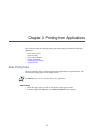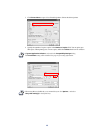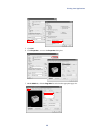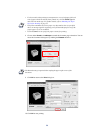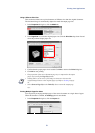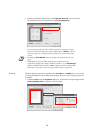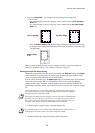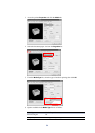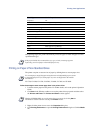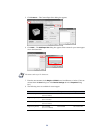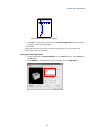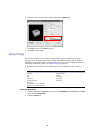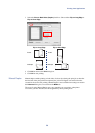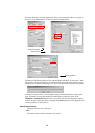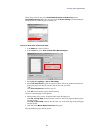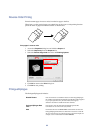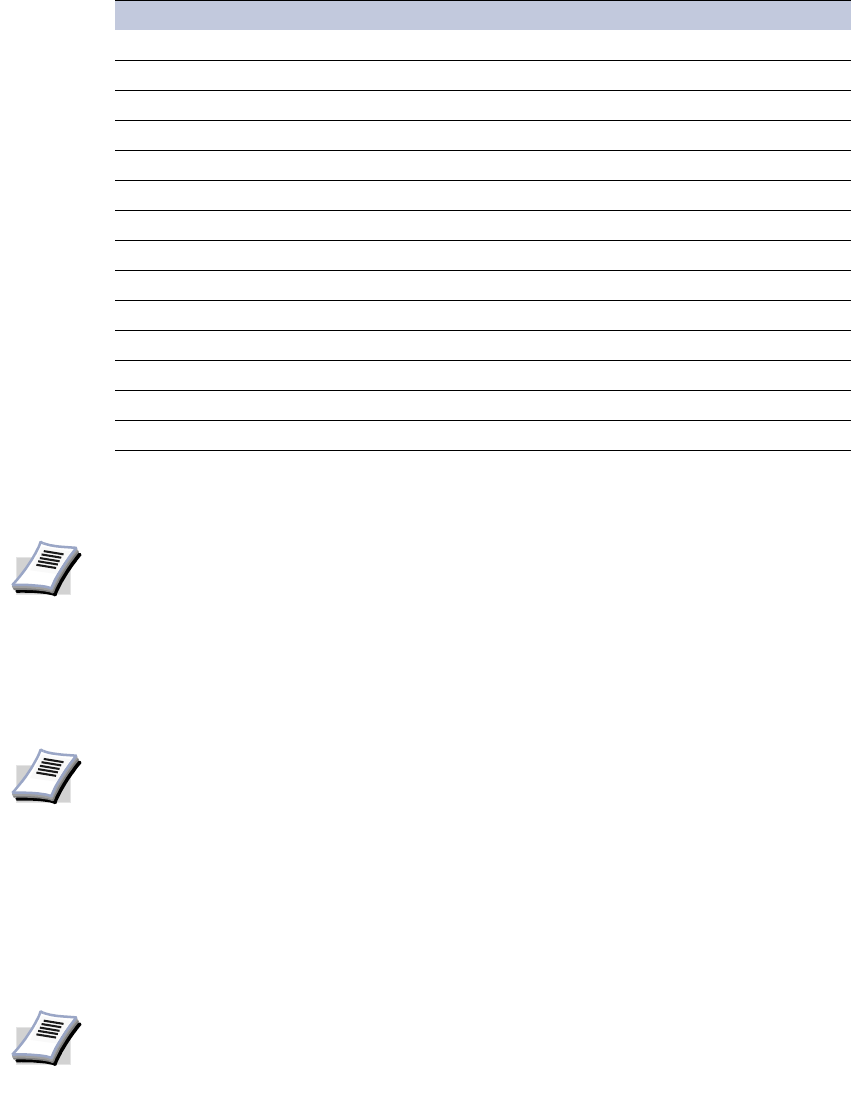
Printing from Applications
55
Once printing begins, the printer automatically selects the paper to match the paper size and
specified media type.
Printing on Paper of Non-Standard Sizes
The printer can print on custom sizes of paper by defining them as custom paper sizes.
Follow these steps to save custom page sizes in the printer driver.
1 Load the custom paper into the printer. For further details, refer to the printer's Operation
Guide.
2Click
Start in the Windows taskbar to access the printer driver properties and then select
the
Printers and Faxes. The Printers and Faxes window appears.
3 Right-click the printer icon to access the
Properties dialog box.
4Click
Printing Preferences to open the Printing Preferences dialog box. Click the Media
tab.
Preprinted All
Labels Multi-purpose tray (MP tray)
Bond (securities) All
Recycled All
Vellum Less than 64 g/m
2
All
Rough 90 to 200 g/m
2
Multi-purpose tray (MP tray)
Letterhead All
Color 64 to 90 g/m
2
All
Prepunched All
Envelopes Multi-purpose tray (MP tray)
Card Stock All
Thick Multi-purpose tray (MP tray)
High quality All
Custom (1-8) Refer to the next section.
Media Type Usable Paper Cassettes
NOTE
If the paper loaded does not match the size, type, or both, a message appears
requesting you to load paper in the multi-purpose tray.
NOTE
For custom paper, supply the paper using the universal (adjustable) paper cassette
or the multi-purpose tray. Custom paper sizes are not supported in the models
listed below:
FS-1700, FS-6300, FS-6700, FS-6700S, FS-6800, FS-7000, and FS-9000.
NOTE
Windows 95/98/Me/2000: Access the printer driver properties by clicking Start in
the Windows taskbar and then selecting the
Printers window.