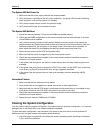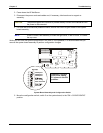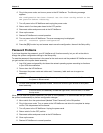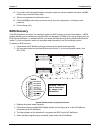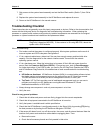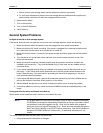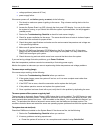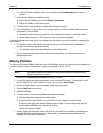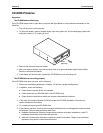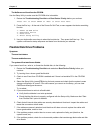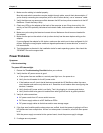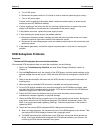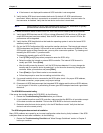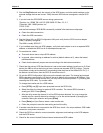Chapter 5 Troubleshooting
64
b. If the POST finds a problem, check the error against the Error Messages and correct the
problem.
3. Check that all DIMMs are installed correctly:
a. Check that the DIMMs comply with the Memory Guidelines.
b. Reseat the DIMMs on the system board.
4. To check that the system board is installed and configured correctly:
5. If the HP NetServer indicates there is not enough memory, and if the customer does not want to
add memory, try these steps:
a. Disable any drivers that are not necessary for the application being run, and/or the network.
b. Delete memory resident or TSRs (terminate and stay resident) programs.
To solve the problem with steps 5a-5b, the customer must be willing to give up functionality in exchange for
more memory.
6. For memory conflicts (two boards or drivers are trying to use the same memory addresses),
change the addresses used by the memory
For information about the board addresses, see the Setup Utility.
7. Once a suspect part has been found, verify that it is the problem by reinstalling the part and
duplicating the error.
Memory Problems
The memory modules are DIMMs. Note that some HP NetServers require that memory must be installed only
in certain sockets or banks, sometimes in multiples (for example, 2 or 4 at a time).
NOTE If the POSTs (displayed at power-on time) indicate a defective memory module.
Replace the defective module.
1. Review the Troubleshooting Checklist before you continue.
2. If memory problems are being experienced, power the system off and on. This performs a "cold"
restart, rather than a "warm" restart (as it does when you press Ctrl+Alt+Del).
3. Check the System Event Log for messages indicating memory errors.
4. Run the DiagTools memory test.
5. Reseat the DIMMs.
6. To check that the modules are installed and configured correctly:
a. Run the Setup Utility and check the configuration.
b. Install one known good DIMM. If you still receive an error, replace the system board.
If the error goes away, add another DIMM and reboot again. Continue this process until you
have installed all DIMMs or you experience a failure.
Replace the defective DIMM.
7. Once a suspect part has been found, verify that it is the cause of the problem by reinstalling the
part and attempting to duplicate the error. Also install it in another memory socket to confirm
whether or not the socket is defective.