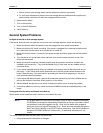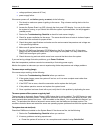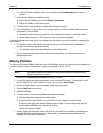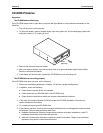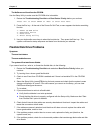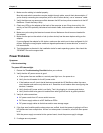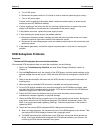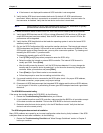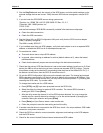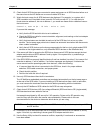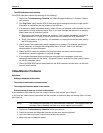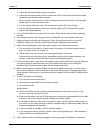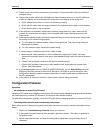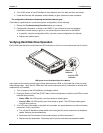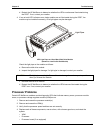Chapter 5 Troubleshooting
70
◊
◊◊
◊ If the banner is not displayed the external SCSI controller is not recognized.
9. Verify that the SCSI bus is terminated at both ends. By default, HP SCSI controllers are
terminated. When a device is connected to a connector on the controller, bus termination for
that connector is disabled. Verify that the last device on the bus is terminated.
NOTE When using LVD SCSI (often referred to as Ultra2 SCSI), termination is typically
provided at the controller and the far end of the cable.
10. Make sure that no device is set to SCSI ID7; this is the SCSI ID used by the SCSI controller.
11. Verify that all SCSI devices are all LVD (low voltage differential) SCSI and that no SE (single-
ended SCSI devices have been added). Note that SE devices will work on and LVD bus, but
performance will be degraded.
12. Verify that the SCSI hard disk drive that loads the operating system is set to the lowest SCSI
address (usually set to 0).
13. Go into the SCSI Configuration Utility and set the transfer rate lower. The internal and external
SCSI subsystems are typically LVD and will be set to default at the maximum 80 MB/sec. If the
SCSI system works at lower transfer rate, you may infer a connector problem. Try cleaning and
reseating the SCSI cable. Try another cable.
To change the transfer rate for a SCSI device:
a. Press [CTRL] and [C] keys when prompted to enter the SCSI utility.
b. Select the either the internal or external SCSI controller. The internal SCSI channel is
usually port 2000. Press [Enter].
c. After the utility scans the channel, it will list SCSI devices detected. You may change the
transfer rate for a specific device by selecting it, or for the entire channel by changing the
controller. Make your selection and press [Enter].
d. Press [Enter] on Sync Rate to select a new transfer rate.
e. Follow the prompts to save the new setting and exit the utility.
14. If a second hard disk drive is connected to the SCSI cable, check it for proper SCSI address,
SCSI cable connection, proper power, and jumper settings.
15. Disconnect all SCSI devices except the integrated SCSI adapter and the drive at SCSI address
0, and try again. If this fails, try substituting a known good SCSI adapter board and a good hard
disk drive.
The SCSI BIOS has trouble loading.
If the server has trouble loading the SCSI BIOS, do the following:
1. Review the Troubleshooting Checklist before you continue.
2. If you installed more than one SCSI controller, make sure that the BIOS for all controllers except
for the boot controller are disabled. This lets the SCSI BIOS for the boot controller load.
3. Determine what the boot device priority is for the HP NetServer model. Verify that the boot
device is set to the correct priority.
The SCSI subsystem does not work at installation.
Many SCSI problems are caused by an incorrect configuration rather than by faulty hardware. If the SCSI
subsystem does not work after installation, do the following:
1. Review the Troubleshooting Checklist and "Mass Storage Guidelines" section in Chapter 2
before you continue.