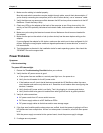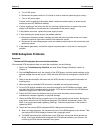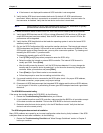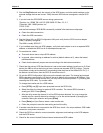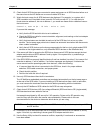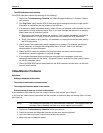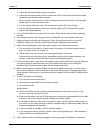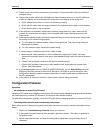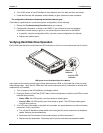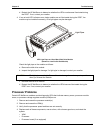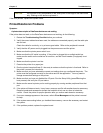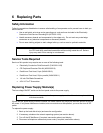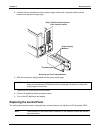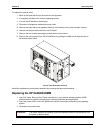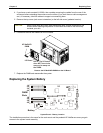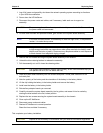Chapter 5 Troubleshooting
76
4. Turn off AC power to the HP NetServer, then reboot to see if the date and time was saved.
5. If date and time are still requested, and the battery is good, perform the next procedure.
The configuration information is frequently lost and the battery is good
If the battery is good and you cannot save system configuration, do the following
1. Review the Troubleshooting Checklist before you continue.
2. Configuration information is saved in the CMOS. If you continue to loose configuration
information and the battery is good, or you cannot save the information to the CMOS:
a. If possible, using the configuration utility, save the current configuration to a diskette.
b. Replace the system board.
Verifying Hard Disk Drive Operation
Each Ultra2 hard disk drive module has two LED indicators on its front, one for status and one for activity.
Status LED
Indicator
A
ctivity LED
Indicator
LED Apertures on Ultra2 Hard Disk Drive Module
Light pipes on the module transmit light to these apertures from LEDs on the inside rear of the hot-swap
mass storage cage. Verify that the LEDs show the correct status and activity indications for all disk drive
modules that you installed:
1. Turn on power to the HP NetServer and display monitor.
2. During the Power on Self-Test (POST) early in the boot sequence, watch the two LEDs on each
hard disk drive module.
◊ Status LEDs: All LEDs quickly cycle from amber to steady green.
◊ Activity LEDs: All LEDs quickly cycle from amber to green. The LED stays steady green
until the drive spins up.
3. If no LEDs were illuminated on any disk drive modules, the power harness may not be correctly
connected. Check it as follows:
a. Turn off the HP NetServer power switch and unplug the AC power cords and any telephone
cables. Remove the fan assemblies.
b. Disconnect the P2 connector of the power harness, and then reconnect it.
c. Replace the fan assemblies. Reconnect the AC power cords and any telephone cables.