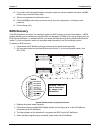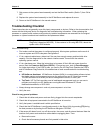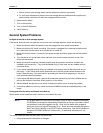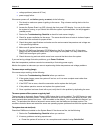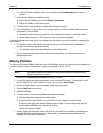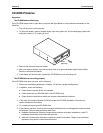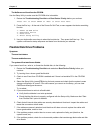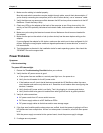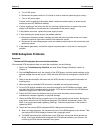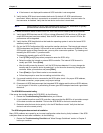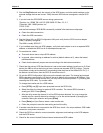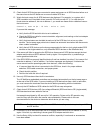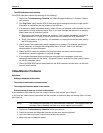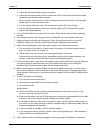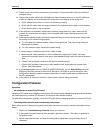Chapter 5 Troubleshooting
68
1. Make sure the cabling is installed properly.
Most hub and switch connections require straight-through cable; consult their documentation. If
you're directly connecting two computers (with no hub or other device), use a “crossover” cable.
2. Verify that there are no resource conflicts between the NIC and any other accessories in the HP
NetServer. Check the Setup Utility.
3. Check any LEDs on the adapter at the back of the computer to see if they show activity. No
activity on the LEDs probably indicates a bad network cable, hub connection or other network
error.
4. Make sure you're using the latest and correct drivers. Make sure the drivers are intended for
this adapter.
5. Make sure the port on the switch or hub (or other device) has the same duplex setting as the
adapter.
If you configured the adapter for full duplex, make sure the switch port is also configured for full
duplex. Setting the wrong duplex mode can degrade performance, cause data loss, or result in
lost connections.
6. Test the adapter as directed in the installation tasks for each operating system. Also check the
“README” files on the support disk.
Power Problems
Symptoms:
A fan is not working.
The power LED does not light.
1. Review the Troubleshooting Checklist before you continue.
2. Verify that the AC power source is good:
a. If the system fans are audible or a control panel light is on, the power is on.
b. Verify the circuit breaker for the AC power outlet.
c. If the breaker was off, check that all devices connected the HP NetServer share the same
circuit breaker and are the only devices on it. Reset the circuit breaker after reconfiguring the
devices, if need be.
d. Verify that the AC power outlet is not faulty. Test it by plugging in a known-good device.
e. Verify that the third-wire ground is isolated from other grounds and is at ground potential.
3. Verify all cable connections:
◊
◊◊
◊ AC power cords from AC source outlet to server.
◊
◊◊
◊ DC Power supply cables to all HP NetServer PCBs
◊
◊◊
◊ DC power supply cables to disk drives and/or mass storage cages
4. If the fans aren't audible and the above steps are verified, check that power is getting to all fans.
HP NetServers have multiple fans. All fans run when power is turned on; all are off when power
is off.
With the power supply connected to the system board, check the power supply's voltages.
5. If voltages are not present: