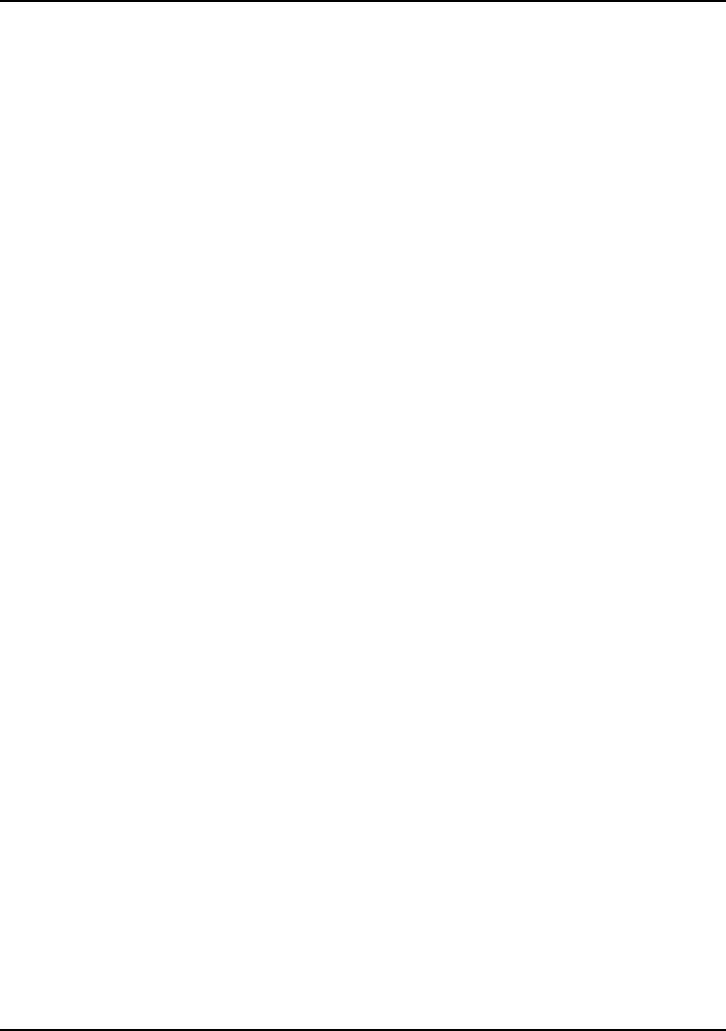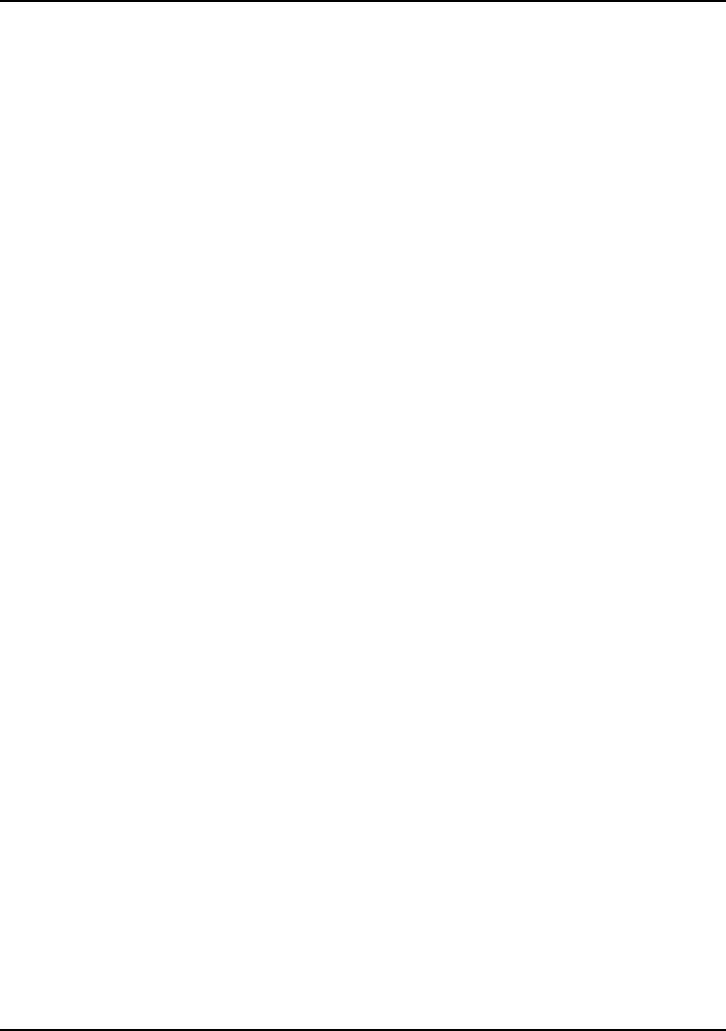
Troubleshooting Your Computer
Troubleshooting Techniques
Reference Guide 103
Network Problems
If the built-in network adapter doesn’t connect to the LAN
• Check all cables and connections. Try connecting at a different network station, if
available.
• If the green light next to the LAN port does not light, the LAN cable may not be
connected to the network or the network may be down. Try connecting a different
computer to the cable.
• For Windows ME, 95 or 98, open Network in Control Panel. Make sure you have the
correct clients and protocols installed.
• Make sure the LAN cable is Category 3, 4, or 5 for 10Base-T operation, or Category
5 for 100Base-TX operation. Maximum cable length is 100 meters (330 feet).
• Click Start, Help, and use the Network Troubleshooter.
• Click Start, Settings, Control Panel, System and open the hardware Device Manager.
If the network interface is disabled, try to enable it. If it has a conflict, try disabling
another device.
• Run the LAN diagnostic software—run c:\hp\Drivers\Lan\Windiag\Setup to install
the software.
If you can’t browse the Network Neighborhood
• Check with your network administrator to make sure NetBEUI protocol is supported
on the network.
• Click Start, Find, Find Computer to look for a computer.
If you can’t log in to Netware servers
• If a Netware server is using IPX/SPX protocol, you may need to force your frame
type to match the server’s frame type. Check with your network administrator.
If the computer stops responding after booting
• Check whether you have a TCP/IP network with no DHCP server. This can cause a
long delay at startup because DHCP is enabled. Contact your network administrator
to determine the proper TCP/IP configuration.