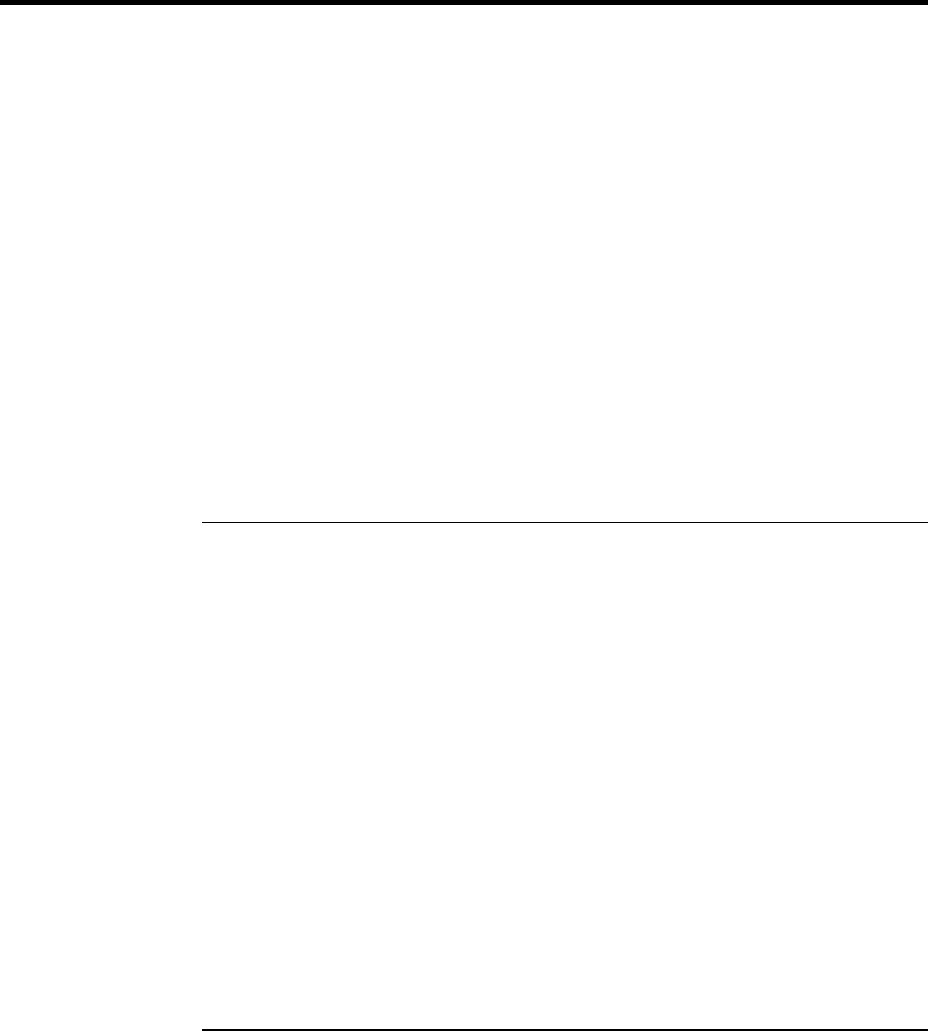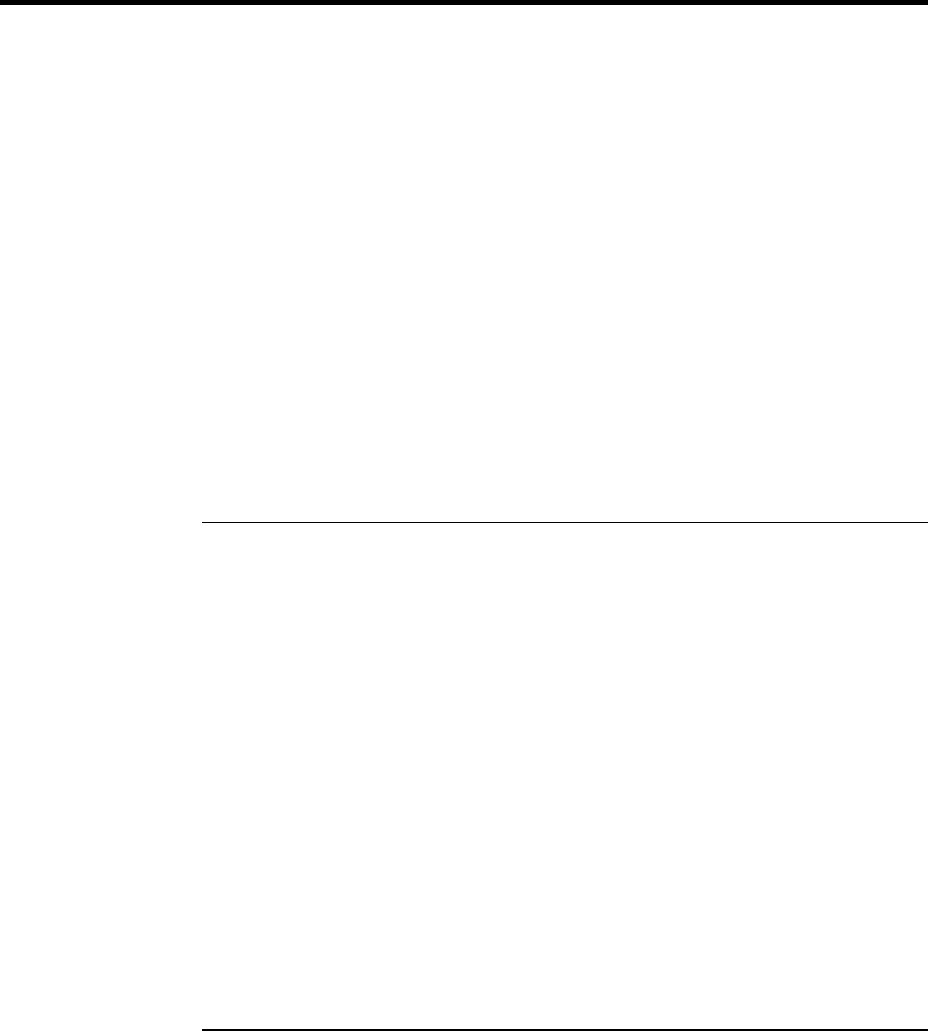
Troubleshooting Your Computer
Troubleshooting Techniques
92 Reference Guide
Troubleshooting Techniques
This section contains solutions to a many types of problems you might have with your
computer. Try the solutions one at a time, in the order in which they are presented.
Here are some other sources of information for troubleshooting:
• Click Start, Help, and use the Windows Troubleshooters.
• See the Microsoft Windows manual shipped with the computer.
• See the HP Notes in the online HP Library for updated information (for Windows
ME, click Start, Help, Your HP Notebook).
• Find technical tips and software updates for the computer at the HP Customer Care
Web site (www.hp.com/go/support).
• Test your computer by running the DiagTools test program. See “Testing the
Hardware” on page 113.
• Contact your dealer or Hewlett-Packard—see “To contact the HP Customer Care
Center” on page 119. Please have your computer with you when you call.
Audio Problems
If no sound is audible
• Press the back end of the volume control several times, or press Fn+UP ARROW
several times.
• Click the speaker icon on the taskbar, and make sure that Mute is not checked and the
Volume Control slider is not set to the bottom.
• Press the audio-off button on the right side of the computer once or twice until the
indicator light goes off.
• When you are operating your computer in MS-DOS mode (for example, when
running MS-DOS games), you may find that the sound does not operate properly. Use
Windows applications for full use of sound capabilities.