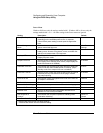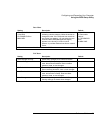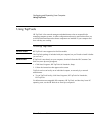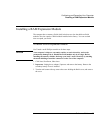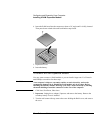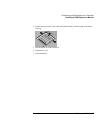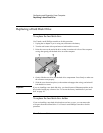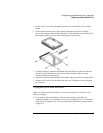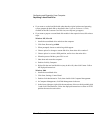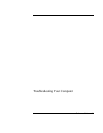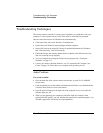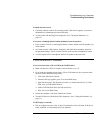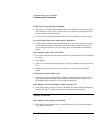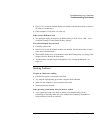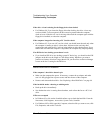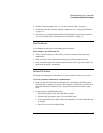Configuring and Expanding Your Computer
Replacing a Hard Disk Drive
90 Reference Guide
• If you want to use the hard disk with other than the original software and operating
system, prepare the hard disk as described in the Corporate Evaluator’s Guide,
available at the HP Customer Care Web site (www.hp.com/go/support).
• If you want to prepare a second hard disk module in the expansion base, follow these
steps:
Windows ME, 95 or 98
1. Install the second hard drive and reboot the computer.
2. Click Start, Run and type fdisk.
3. When prompted, choose to enable large disk support.
4. Choose option 5 to change a current disk drive, then select drive number 2.
5. Choose option 1 to create a DOS partition, and let it use the entire drive.
6. When the process finishes, press ESC to exit.
7. Shut down and restart the computer.
8. Double-click My Computer.
9. Right-click the new hard disk drive (may be drive D), then click Format. Follow
the displayed instructions.
Windows 2000
1. Install the second hard drive.
2. Click Start, Settings, Control Panel.
3. Double-click Administrative Tools, then double-click Computer Management.
4. In Computer Management, click Disk Management in the tree.
5. In the lower-right pane, right-click the unused area of the new disk (probably disk
1) and click Create Partition. Follow the displayed instructions to create an NTFS
partition that uses the entire drive.