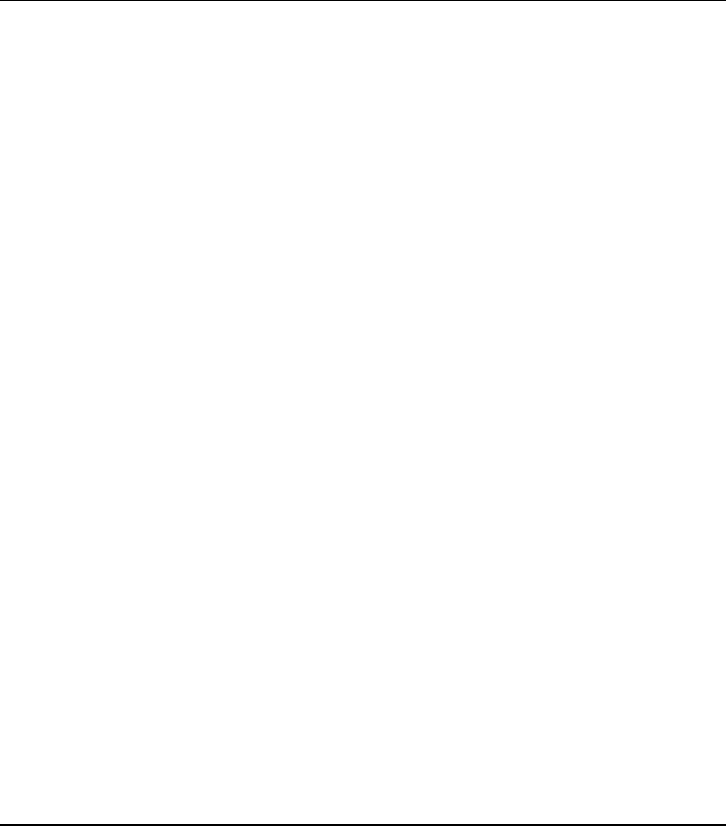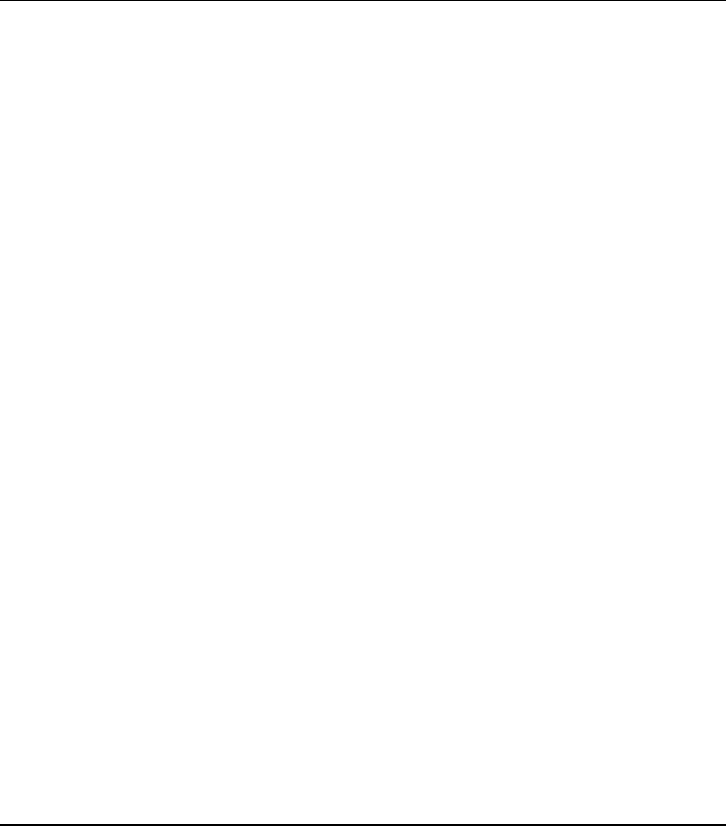
Troubleshooting Your Computer
Troubleshooting Techniques
98 Reference Guide
• To use infrared communications with Windows 95, you must first install an infrared
driver that matches the mode selected in the BIOS Setup utility. For details, refer to
the driver’s Readme file located in C:\hp\Drivers.
• Make sure only one application is using the infrared port.
• Remove any PC Cards from the computer. An infrared IRQ conflict is possible if two
PC Cards are present at the same time.
Keyboard and Pointing Device Problems
If the pointer is difficult to control
• Adjust the pointer controls: click Start, Settings, Control Panel, the double-click
Mouse.
If the touch pad or pointing stick doesn’t work
• Don’t move the pointer or touch the touch pad while the computer is rebooting or
resuming from Standby mode. If this happens, try the following:
• Press a key on the keyboard to restore normal operation.
• Suspend and resume operation using the sleep button.
• Shut down and restart Windows.
• If an external mouse is connected, the built-in pointing devices are normally disabled.
You can change this setting with the BIOS Setup utility—see “Using the BIOS Setup
Utility” on page 78.
• Restart the computer: click Start, Shut Down, Restart.
If the touch pad moves the pointer or cursor while you type
• Increase the PalmCheck setting for the touch pad:
1. Double-click the touch pad icon in the taskbar.
–or–
Click Start, Settings, Control Panel, then double-click Mouse.
2. Click the Touch tab, and select the touch pad device.
3. Adjust the PalmCheck slider, and click Apply.