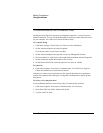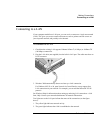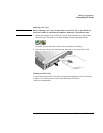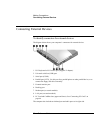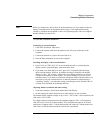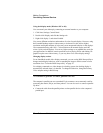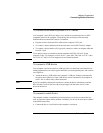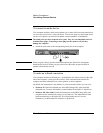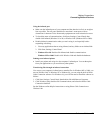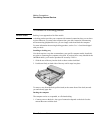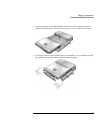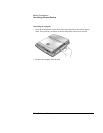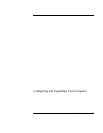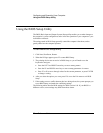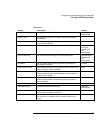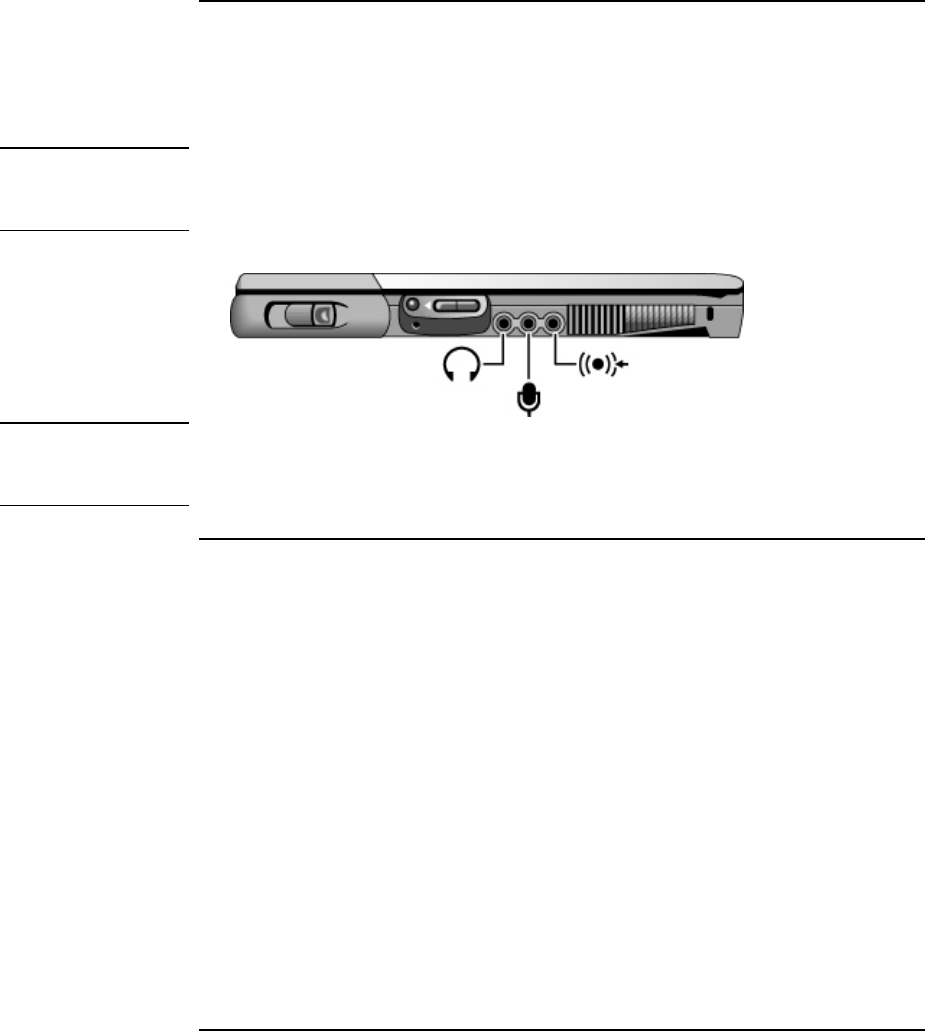
Making Connections
Connecting External Devices
72 Reference Guide
To connect an audio device
Your computer includes a built-in microphone (just in front of the blue sleep button) that
you can use to record voice, sound, and music. You can also plug in a stereo input source
(such as a CD player), an external microphone, external speakers, or headphones.
CAUTION
The audio jacks are three-terminal stereo jacks. They are not compatible with two-
terminal mono plugs. Connecting a mono plug into the speaker-out jack may
damage the computer.
• Attach the audio cable to the corresponding audio port on the computer.
Note
When you plug a device into the external microphone port, the built-in microphone
automatically turns off. When you plug a device into the audio out port, the built-in
speakers automatically turn off.
To make an infrared connection
Your computer includes an infrared port—located below the volume control on the right
side of the computer—which provides wireless, serial communication between the
computer and other infrared devices such as printers or other computers.
By default, the infrared port is not enabled, so you must enable it before you can use it.
• Windows 95: Enable the infrared port in the BIOS Setup utility, then install the
infrared driver. For more information, see the Readme file located in C:\hp\Drivers.
• Windows ME, 98 or 2000: Enable the infrared port in the BIOS Setup utility (the
computer reboots automatically when you save and exit). The infrared drivers then
install automatically on Windows ME, 98 or 2000 during reboot. For more
information, see the Readme file located in C:\hp\Drivers.