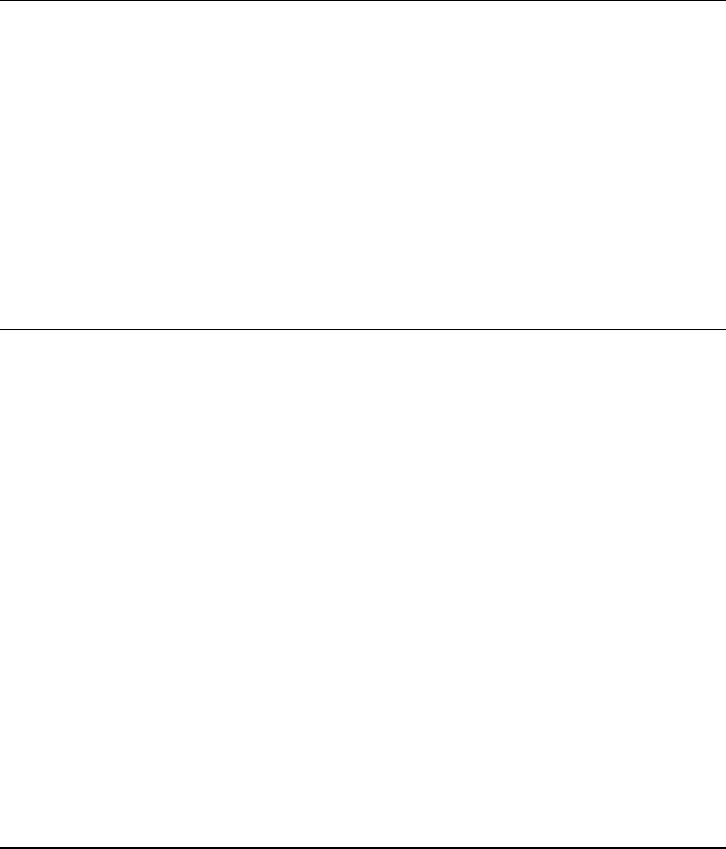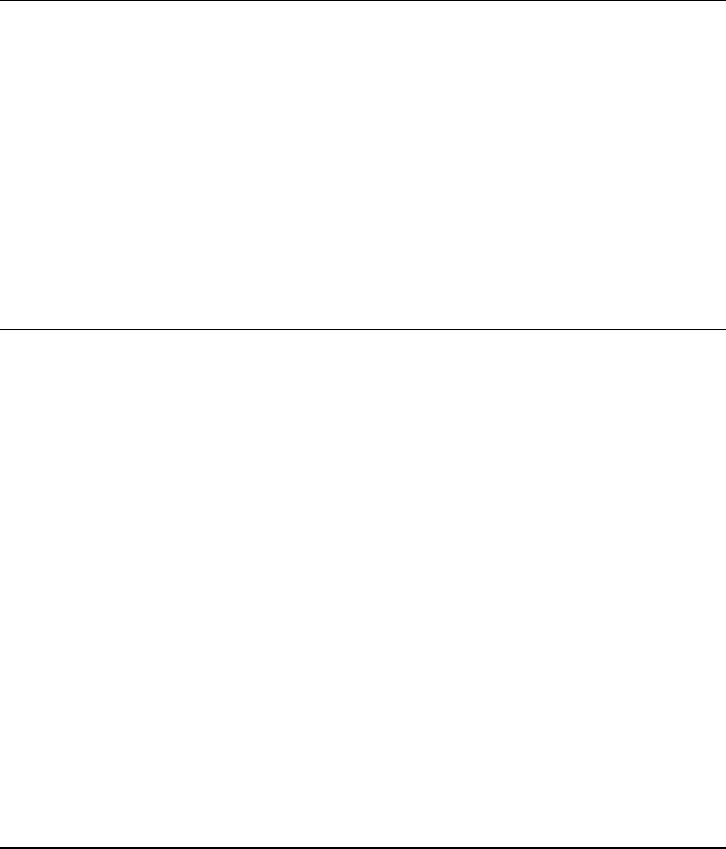
Troubleshooting Your Computer
Troubleshooting Techniques
Reference Guide 97
• Run the VirusScan program. See “To use the VirusScan utility” on page 39.
• Test the hard disk drive with the DiagTools diagnostics. See “Testing the Hardware”
on page 113.
• If necessary, you can format the hard disk and reinstall the original factory software.
See “To recover the factory installation of your hard disk” on page 115.
Heat Problems
Your computer normally gets warm during routine operation.
If the computer gets abnormally hot
• Always set the computer on a flat surface, so that air can flow freely around and
underneath it.
• Make sure the air vents on the bottom and right side of the computer are clear.
• Keep in mind that games and other programs that drive CPU usage toward 100% can
increase the computer’s temperature.
Infrared Problems
By default, the infrared port is not enabled, so you must enable it before you can use it.
If you have problems with infrared communications
• Make sure the line between the two infrared ports is not blocked, and that the ports
face each other as squarely as possible. (The computer’s infrared port is located on its
right side, beneath the volume control.) The ports should be no more than 1 meter
apart.
• Check settings in the BIOS Setup utility:
1. Restart the computer: click Start, Shut Down, Restart.
2. When the HP logo appears, press F2 to enter BIOS Setup.
3. From the System Devices menu, make sure Infrared Port is enabled and FIR mode
is selected.
4. Press F10 to save and exit BIOS Setup.