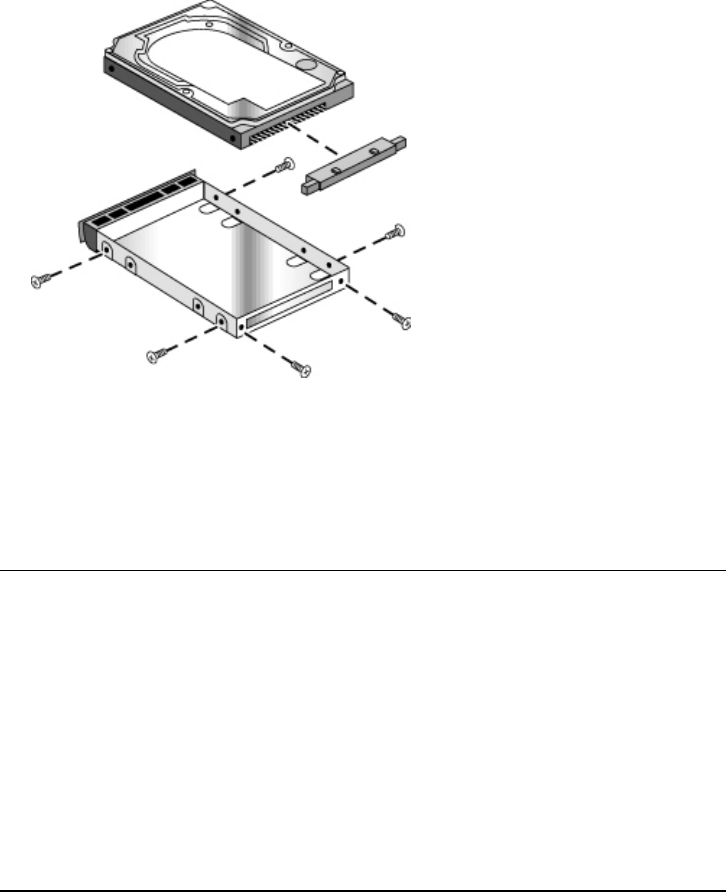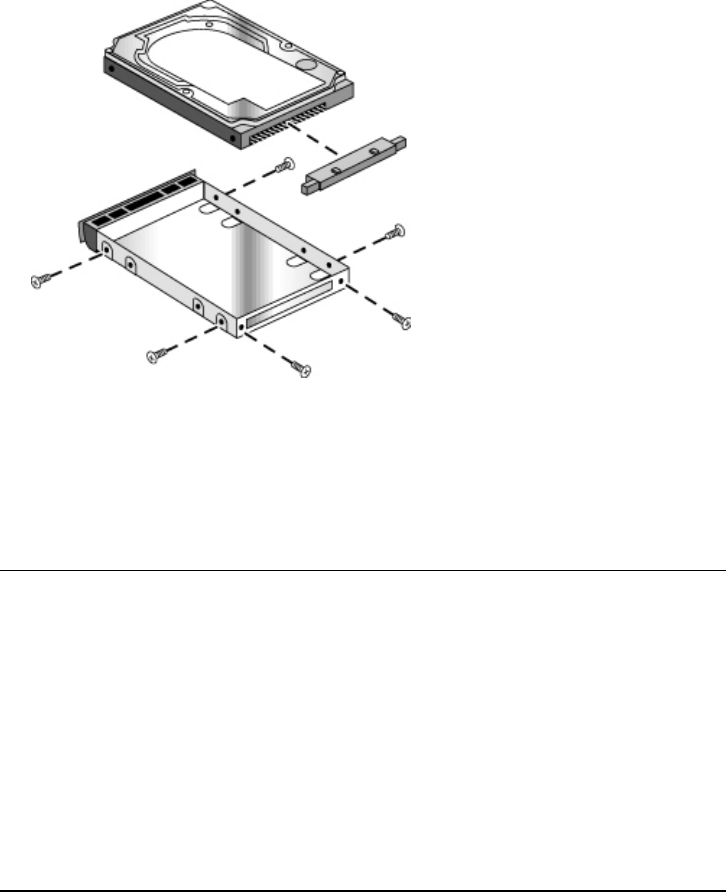
Configuring and Expanding Your Computer
Replacing a Hard Disk Drive
Reference Guide 89
1. Remove all six screws from the holder and drive case, then lift the drive out of the
holder.
2. Notice that the hard drive has a pin connector attachment at one end. Carefully
remove this connector from the end of the drive. Work alternately at each end so that
the connector slides off evenly without bending the connector pins.
3. Carefully put the pin connector attachment back onto the pins on the end of the new
hard drive. Work alternately at each end so that the connector slides on evenly
without bending the connector pins.
4. Insert the connector through the end of the holder, and lower the drive into the holder.
5. Reinstall all six screws into the holder and drive case. The thinner screws go nearest
the connector.
To prepare a new hard disk drive
When you install a new hard disk drive, you also need to prepare it to be able to work
with your computer.
• If you want to restore the Windows software and operating system that were
originally installed on your computer, you can do so using the Recovery CD that also
came with your computer. See “To recover the factory installation of your hard disk”
on page 115.