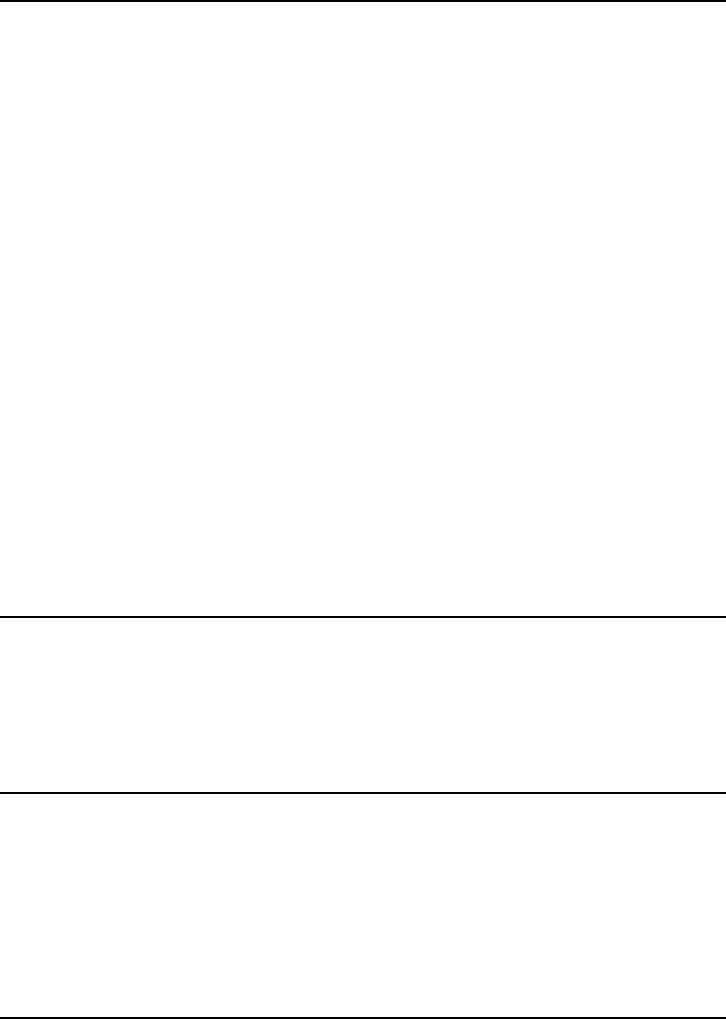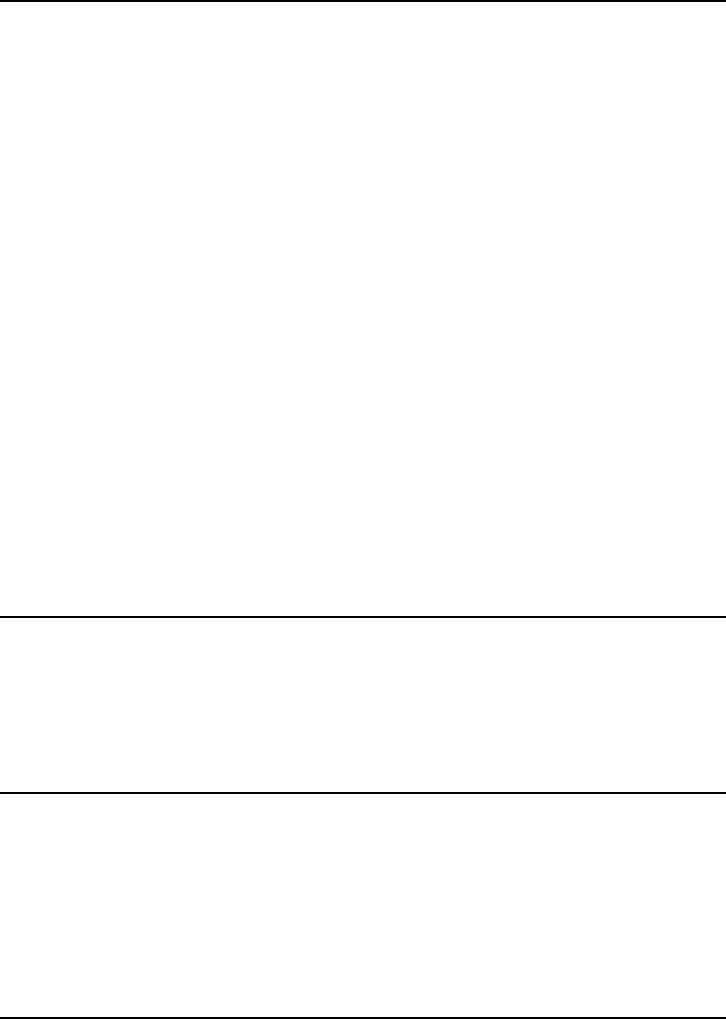
Making Connections
Using the Modem
Reference Guide 59
To connect to the Internet
Signing up with an Internet Service Provider
Before you can connect to the Internet, you need to set up an account with an Internet
Service Provider (ISP). For some countries and models, Hewlett-Packard provides easy
Internet signup so that you can connect quickly to an ISP.
1. Connect your built-in modem—see the previous topic. (If your computer does not
have a built-in modem, you can instead use a PC Card modem or an external modem.)
2. Double-click the Connect to the Internet icon on the desktop. This launches the
Internet Connection wizard, which helps you locate an ISP in your area, transfer an
existing Internet account to this computer, or set up an Internet connection manually.
–or–
If available, click Start, Programs, Online Services, and select one of the listed ISPs.
This begins the registration process for the ISP you choose.
Connecting to the Internet
1. Double-click the Internet Explorer icon on the desktop. For your first connection,
you’ll be prompted for information about your connection.
2. Click the Connect button in the Dial-up Connection window.
When you are successfully connected to the Internet, you’ll see a connect icon (two
connected computers) in the taskbar.
To disconnect from the Internet
You remain connected to the Internet until you shut down the computer, disconnect the
phone line from the computer, or give a command to hang up the connection.
• Double-click the connect icon in the taskbar, and click Disconnect.
To dial in to a network
You can use the modem to dial in to a LAN (local area network) that supports dial-in
connections. This gives you access to network resources from a remote location.
• See Windows Help for information about setting up and using dial-in network
connections—click Start, Help.