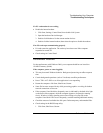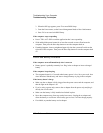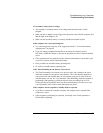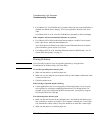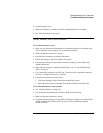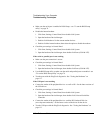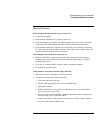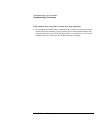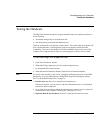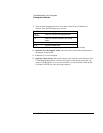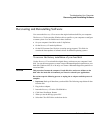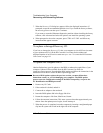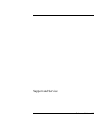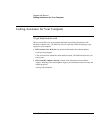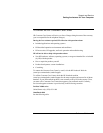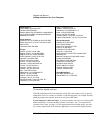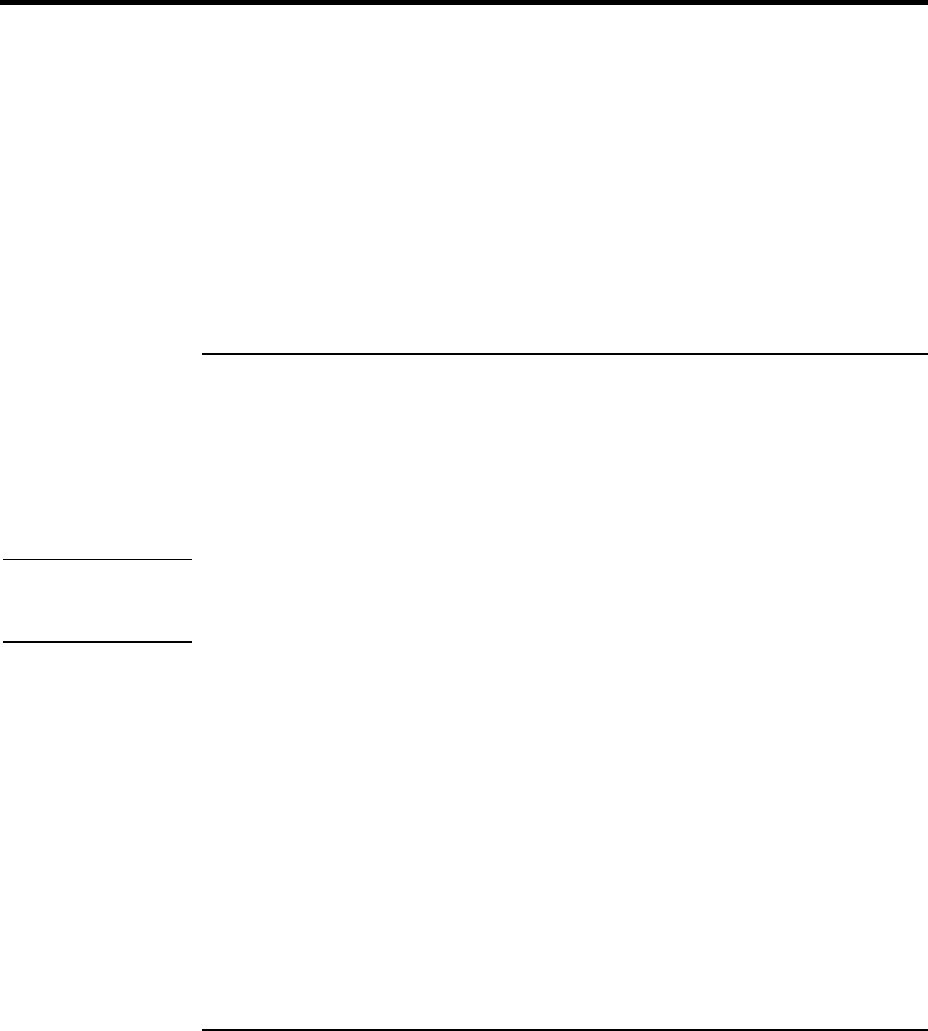
Troubleshooting Your Computer
Testing the Hardware
Reference Guide 113
Testing the Hardware
The DiagTools hardware diagnostic program included with your computer provides two
levels of testing:
• Automated testing using its basic hardware test.
• Advanced testing using individual hardware tests.
The tests are designed to run after the system reboots. This ensures that the computer will
be in a predictable state, so the diagnostic program can properly test the hardware
components. The tests are non-destructive and are intended to preserve the state of the
computer. The computer reboots when you exit the program so drivers can be loaded.
To run the DiagTools diagnostic test
1. Click Start, Shut Down, Restart.
2. When the HP logo appears, press F10 to start the diagnostic test.
3. Go through the first several screens.
4. When the hardware detection finishes, check the list of detected hardware.
Hint
If a device is not detected or fails its test, it might be configured incorrectly in the BIOS
Setup utility. You can confirm this by running BIOS Setup and checking the settings.
See “To run the BIOS Setup utility” on page 78.
5. Run the basic test. Press F2 to start the basic hardware test.
If the basic test fails, you can press F6 and start a Wizard that runs a set of advanced
tests for the failed component.
6. If you intend to exit without running the advanced tests, press F4 to save system and
test information in the Support Ticket log file. Then press F3 to exit.
7. Optional: Run the advanced tests. Press F2 to open the advanced test screen.