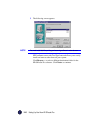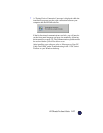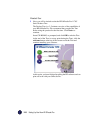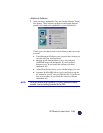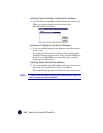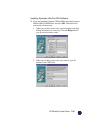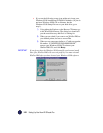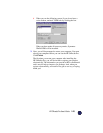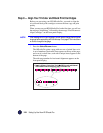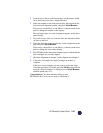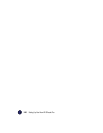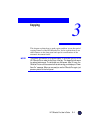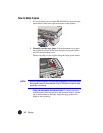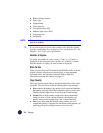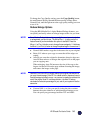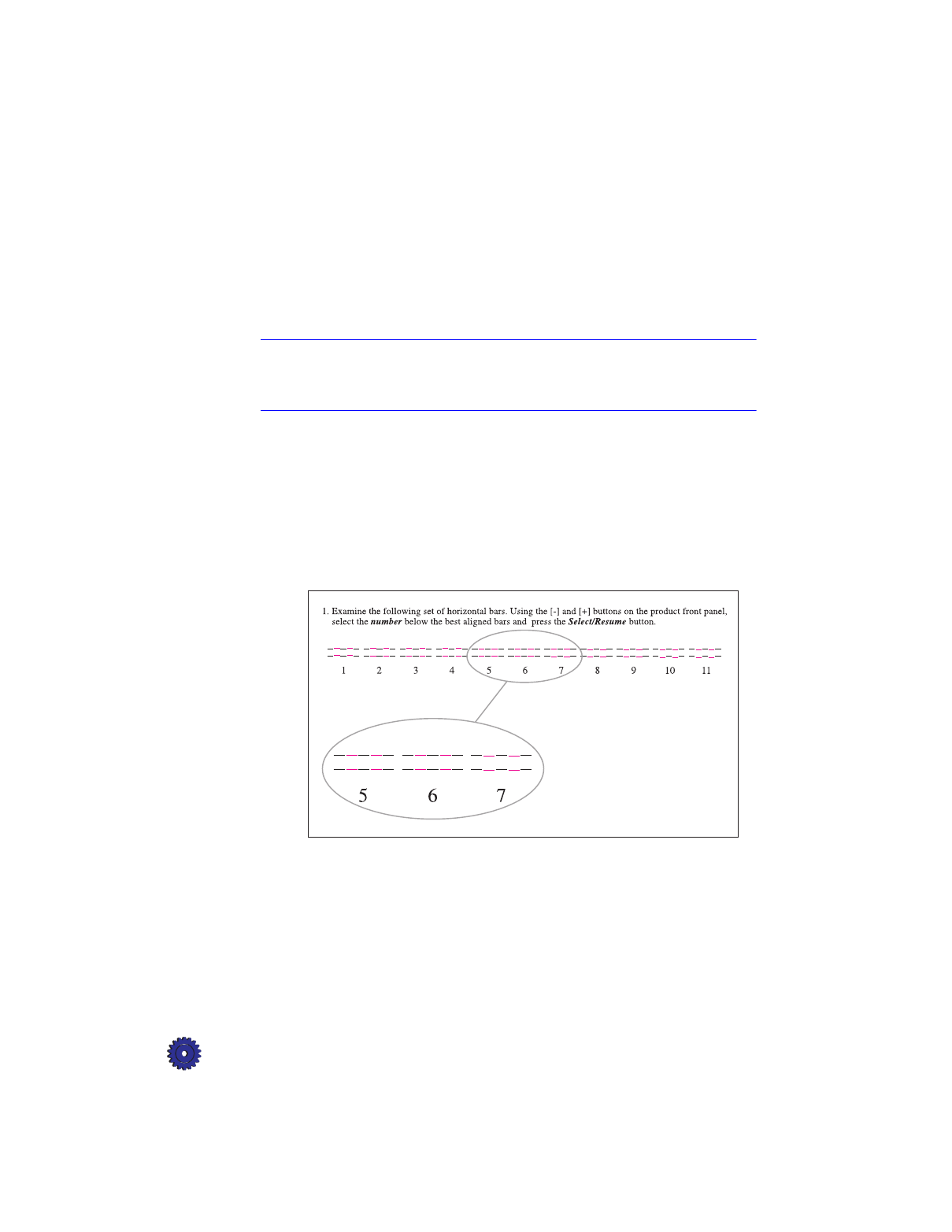
2-24 Setting Up Your New HP OfficeJet Pro
Step 8 — Align Your Tri-Color and Black Print Cartridges
Before you start using your HP OfficeJet Pro, you need to align the
tri-color and black print cartridges to ensure the best copy and print
quality.
When you turn on your HP OfficeJet Pro for the first time, you will see
the message “Initializing,” followed by the message “Press Resume to
Align Cartridges” on the front panel display.
NOTE
If the message is not in your language, you will need to change the front panel
language before proceeding with the next step. Go to page 3-9 for instructions
on how to change the language.
1
Press the
Select/Resume
button.
The OfficeJet Pro prints a page with two sets of paired lines on it.
A set of numbered, horizontal lines appears at the top of the page,
and a set of vertical lines, each with a unique letter, appears at the
bottom of the page.
The mid-range number for horizontal alignment appears on the
front panel display.