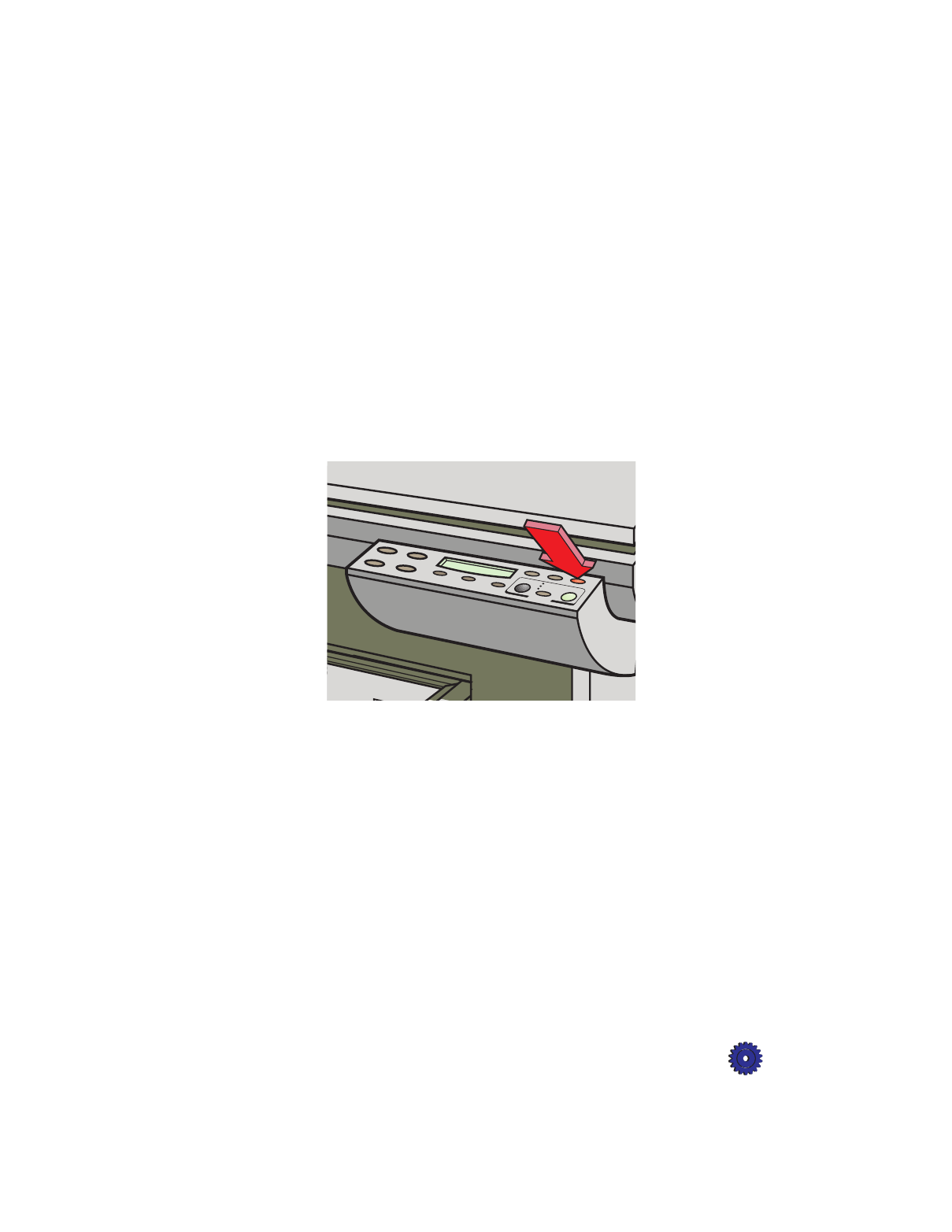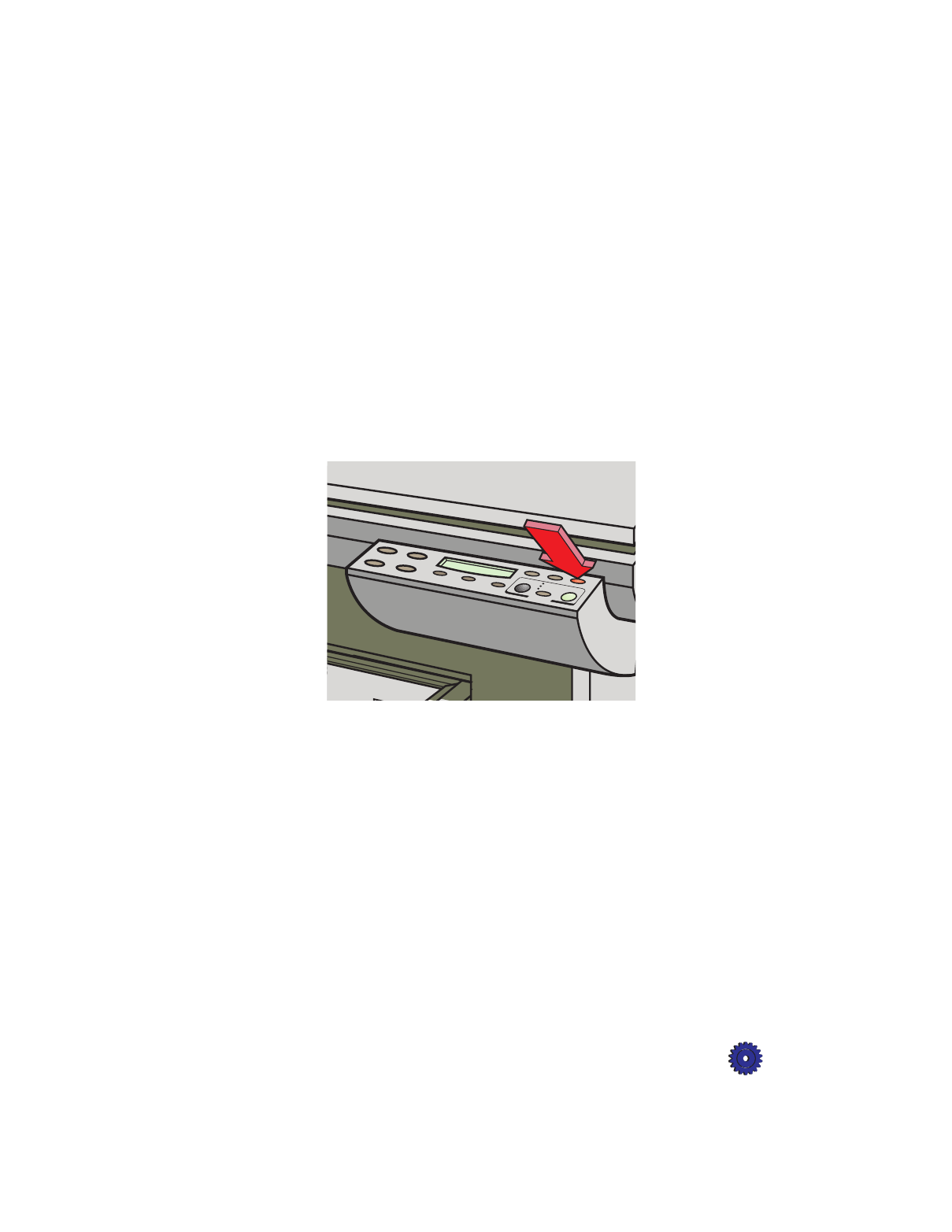
HP OfficeJet Pro User’s Guide 4-3
TIP
For detailed instructions on changing print settings,
such as Paper Size and Orientation, see the 1170C
Series Toolbox. For information on accessing help, see
page 10-3.
4
When all setup options are set correctly, from your software
program’s File menu, select
Print
.
Stop Printing
You can stop printing a file using either the HP OfficeJet Pro or
Windows 95/98.
Stop a Print Job from the HP OfficeJet Pro
◆
Press the
Clear/Stop
button on the front panel to stop printing.
Stop a Print Job from Windows 95/98
1
On the taskbar, click
Start
, and then select
Printers
from the
Settings menu.
2
Double-click the
HP OfficeJet Pro 1170C Series
icon.
3
From the list, select the document you want to cancel.
4
From the Document menu, select
Cancel Printing
.