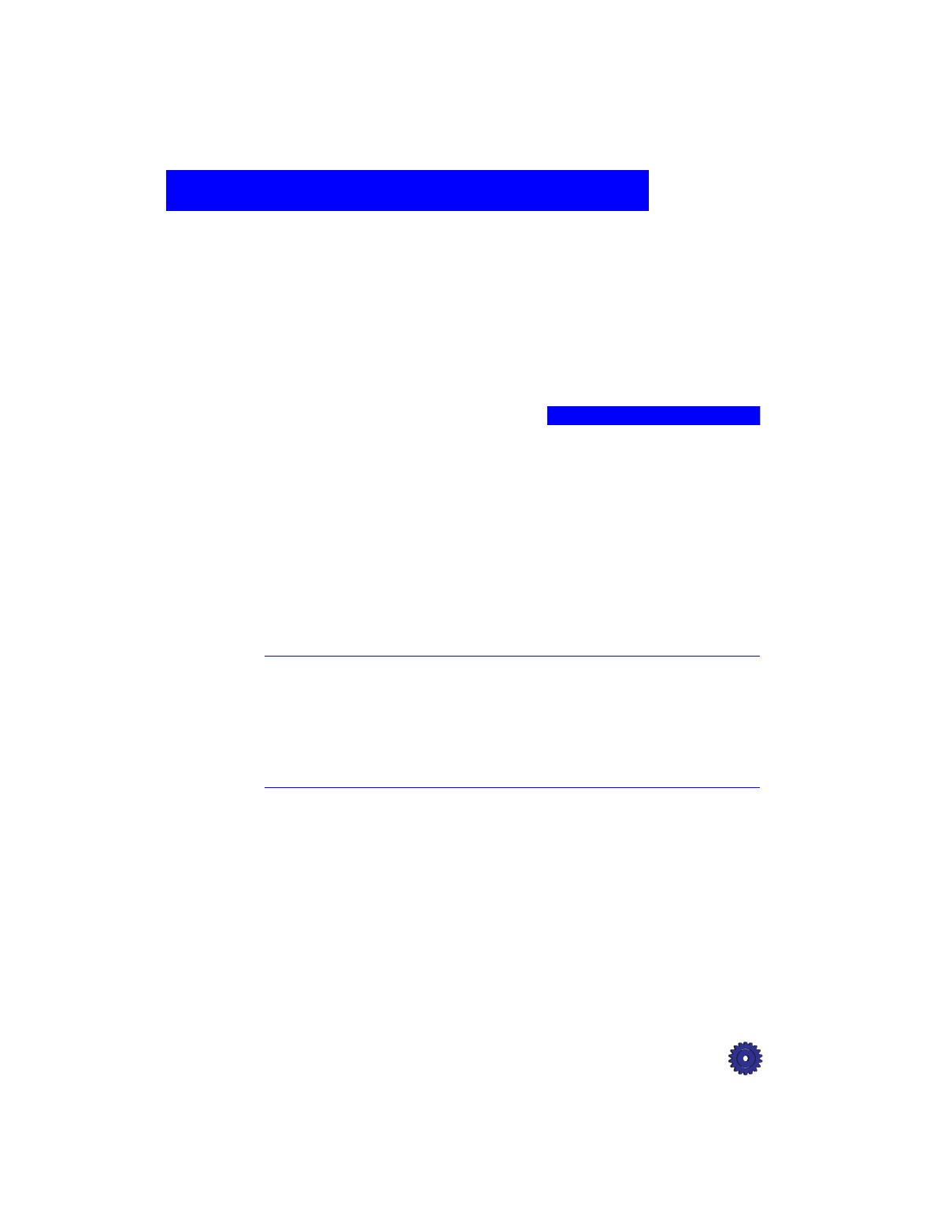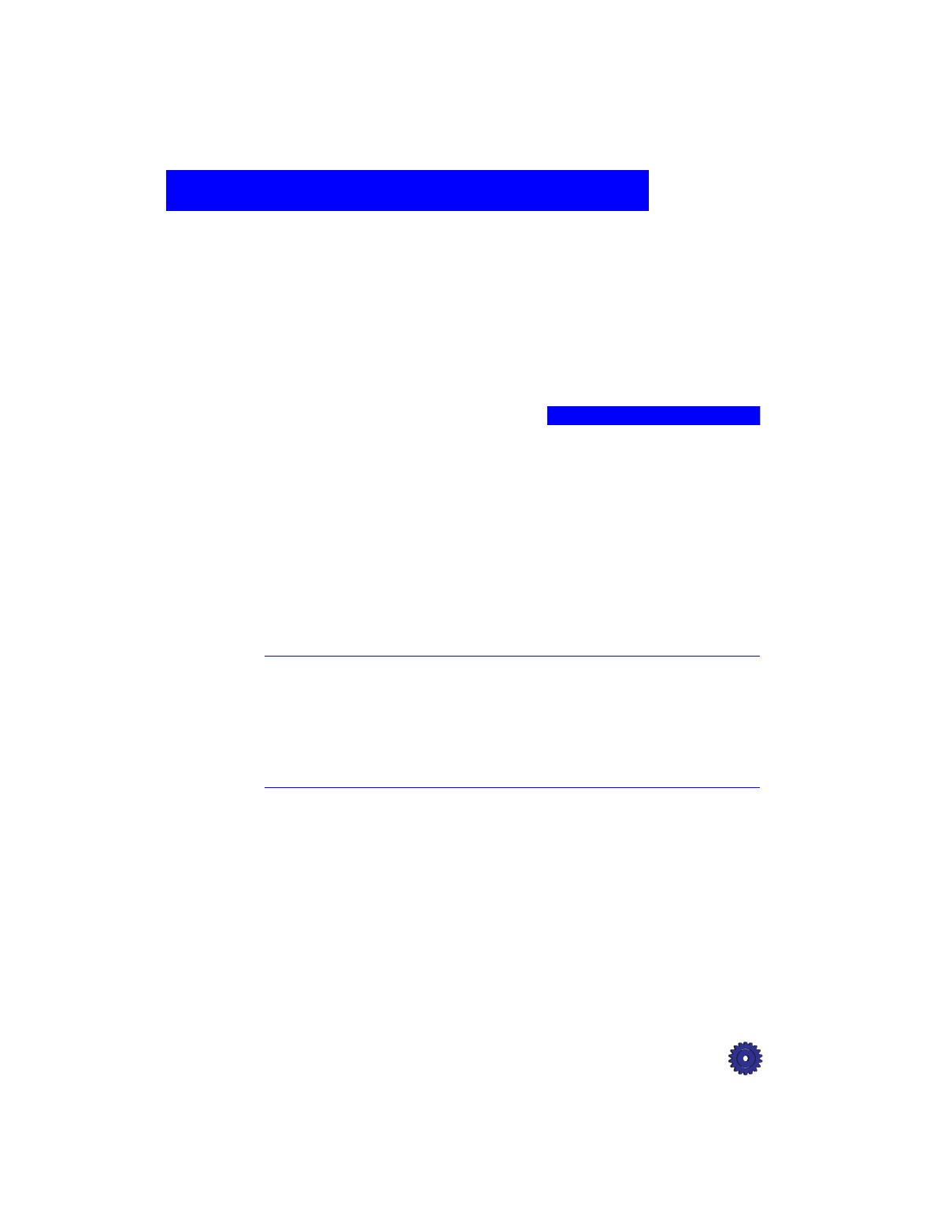
HP OfficeJet Pro User’s Guide 4-1
Printing
4
Using your HP OfficeJet Pro, you can print on many sizes and types of
paper, such as letter-, A4-, and legal-sized paper. You can also print on
envelopes, transparency film, labels, cards, and even custom-sized
letterhead or stationery.
For more information on printing on these types of paper, see page 7-2.
Start Printing
1
If it is not already on, turn on HP OfficeJet Pro by pressing the
white button located on the lower right front corner of the product.
NOTE
The scanner light remains on for approximately 12 hours after you turn on the
HP OfficeJet Pro or make the first copy of the day. This keeps the bulb warm
for optimal performance. The light uses very little power. After 12 hours, the
OfficeJet Pro turns off the scanner bulb to save energy, and displays a “Power
Save On” message. When you are ready to use the OfficeJet Pro again, just
press any button on the front panel.
2
Load up to 150 sheets of paper into the bottom (IN) tray of the
HP OfficeJet Pro. For more detailed instructions on loading paper,
see page 7-4.